Şarj Edilebilir Kablosuz Ergonomik Fare
Bilek ve kol yorgunluğunu azaltmak için ergonomik, dikey tasarımlı, kablosuz, şarj edilebilir, aydınlatmalı fare
Dikey tasarım
Bayo Ergonomik Şarj Edilebilir Kablosuz Fare'nin ergonomik dikey tasarımı, bileğinizin gerilmeyi azaltan ve tüm gün konfor sağlayan bir konuma gelmesini sağlar. Ayrıca kablosuz özellikleri sınırlama olmadan çalışmanıza olanak tanır.

Temel Özellikler

Şarjı tam
Ürünle birlikte verilen bir USB-C kablosu, duraksamadan şarj etmenizi sağlar, böylece daha verimli çalışabilirsiniz. Ayrıca bir açma/kapatma düğmesi ve düşük pil gösteren LED, enerjiden tasarruf etmenizi sağlar.
Ergonomik ve çevre dostu
Elinizi rahat ettirmesine ek olarak, Bayo %79 geri dönüştürülmüş plastikten üretilmiştir - böylece konforlu bir şekilde ve çevreye yardım etme konusunda üzerinize düşeni yapmanın ferahlığıyla çalışabilirsiniz.

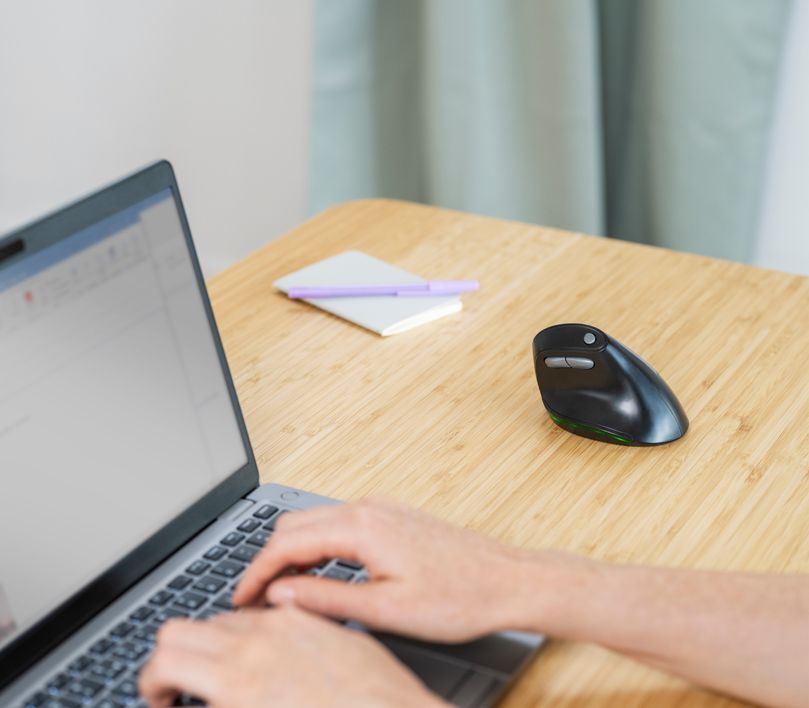
Hassas bir tip
Farenin hassasiyetini tercihinize göre 800-2400 DPI arasında ayarlayın. Bu sırada iki başparmak düğmesi tarayıcınızda kolaylıkla ileri ve geri gitmenizi sağlar.
Özellikler
General
Sustainability
Features
Size & Weight
Sensor
Control
Connectivity
Gaming
Lighting
Power
Input
Compatibility
Ekstra bilgi
Kablosuz Ergonomik fare
USB alıcı
USB-C şarj kablosu
Windows 10, 11
macOS 10.15, 11, 12*
Chrome OS*
USB portu
*Yan düğmelerin işlevleri işletim sistemine göre değişebilir
Dosyalar
EU declaration of conformity (DoC)
Versiyon 1.0 | Çok dilli
EU declaration of conformity (DoC)
Sıkça Sorulan Sorular (FAQ)
- First fully charge the mouse by connecting it with the included cable to a USB-port of the computer. Charging can take approx. 3 hours.
- Connect the USB-receiver (that will be stored inside the mouse) in a USB-port of the computer.
- Switch the mouse on with the button on the bottom
- The computer will recognize the mouse and install the built-in driver, this might take some moments.
- The mouse is ready to use
This product doesn't need any drivers to function.
Just connect and the product should work.
This light is the battery empty indicator, it will light up when the battery needs to be charged.
The battery indicator is on the bottom of the mouse, the LEDs wil flash (orange) when the battery is low.
To switch the colour cycle on:
- Set the switch on the bottom of the mouse to the light option (top option)
- Click the small button on the left side of the bottom of the mouse
This mouse uses a generic driver of Windows, which doesn't provide a possibility to adjust button functions.
However, you can try with software which is available on internet to configure the buttons.
http://www.highrez.co.uk/downloads/XMouseButtonControl.htm
Please note that this solution is not official, as there is no Trust software available for programming the buttons, and therefore it is not supported, nor is proper functioning of the software guaranteed.
-
Try using the mouse on a different surface or use a mousepad.
-
Clean the sensor on the bottom of the mouse with a dry cloth.
-
Improve wireless performance.
Unfortunately, we do not have service centers to repair products.
A defective product should be replaced by your point of purchase during the warranty period.
We offer a 'return to retailer' warranty on our products. In case of a defect, you can return the product to your retailer with failure description, proof of purchase and all accessories. During the warranty period you will receive a replacement product from the retailer if available. For full warranty conditions you can consult: https://www.trust.com/support/warranty
Bize Ulaşın
Bize Ulaşın
Please check our FAQs first, chances are you'll find the answer there.
Couldn't find the answer in the FAQs? Fill out the form below with as much information as possible and one of our help-desk staff will respond at the earliest opportunity. Our messages are answered in the order they are received.
After submitting the form a confirmation message will be displayed with your reference number. The confirmation will be sent to your email address at the same time as well. If you have not received the confirmation message, please check your spam or junk mail folder. Otherwise, fill out the form again with your correct e-mail address.











