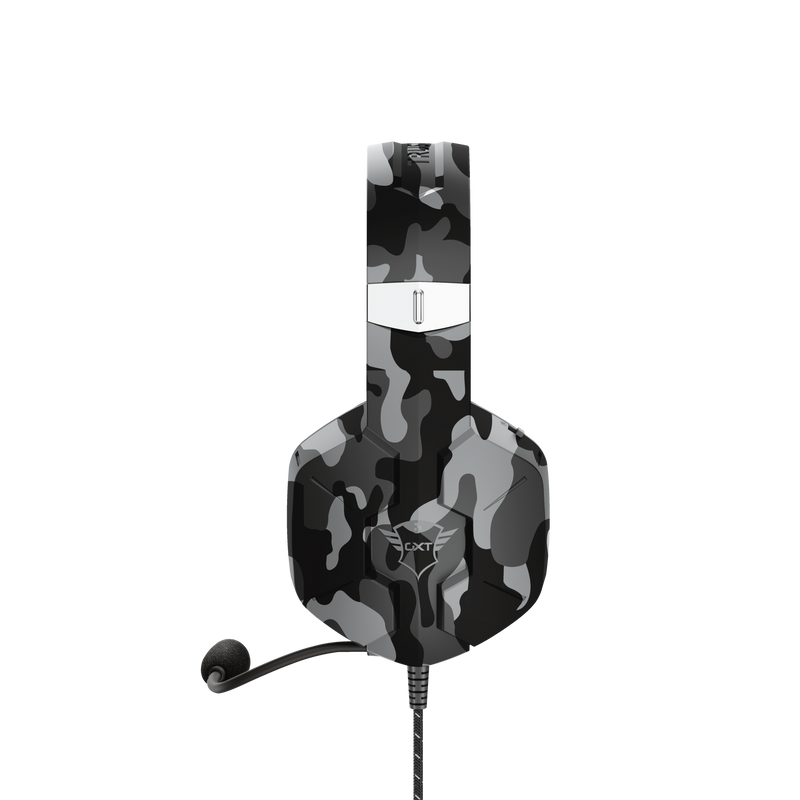Gök Gürültüsünü Duyun
Trust Carus, oyun sırasında olup biten her şeyi duyabilmeniz için büyük, 50 mm sürücüler kullanır. Gürleyen baslarla yüksek kaliteli ses; bu sayede Carus, oyun oynarken size avantaj sağlar. Ayrıca esnek mikrofon sayesinde takım arkadaşlarınız sizi, siz onları duyduğunuz kadar mükemmel bir şekilde duyabilecek.

Temel Özellikler

Oyununuzu Oynayın
Carus ile; duyduklarınız, takım arkadaşlarınızın duydukları ve nasıl oynamak istediğiniz üzerinde tam kontrole sahip olursunuz. Kulak üstü kapak kontrolleriyle ses seviyenizin kontrolünü elinize alın ve bir düğmeye basarak mikrofonu sessize alın. 1,2 m aux kablosu sayesinde Trust Carus, modern konsollarda harika bir şekilde çalışırken 1 m uzatma Y kablosu bir oyun PC'sinde oynamanıza izin verir. Bu sizin oyununuz!
Soğukkanlılığınızı Koruyun
Duruma bir göz atın, takım arkadaşlarınızın söyleyeceklerini dinleyin ve kazandıracak kararı verin. Trust GXT 323K Carus sayesinde sizin için önemli olan her şeyi duyacaksınız, onlar da sizin her konutunuzu duyacak. Büyük ve konforlu kulak pederi, en yoğun oyun oturumlarında bile soğukkanlılığınızı korumanıza yardımcı olacak örgülü malzemelerden yapılmıştır.

Özellikler
Features
Size & Weight
Control
Connectivity
Audio
Headphone
Microphone
Gaming
Lighting
Protection
Compatibility
Ekstra bilgi
Kulaklık seti
Bilgisayar adaptör kablosu
3,5 mm kulaklık bağlantısı ve 3,5 mm mikrofon bağlantısı
VEYA kombine 3,5mm kulaklık/mikrofon bağlantısı
VEYA 3,5 mm jak bağlantısına sahip konsol oyun kolu
Dosyalar
Uyumluluk bilgileri
Versiyon 1.2 | Çok dilli
Uyumluluk bilgileri
EU declaration of conformity (DoC)
Versiyon 1.0 | Çok dilli
EU declaration of conformity (DoC)
Sıkça Sorulan Sorular (FAQ)
This instruction video applies to all our gaming headsets with 3.5mm jack connector type
To install the headset:
- Make sure the headset is connected correctly to the computer or console
- Without the adapter; when your computer has a combined audio port, or when using a console
- With the adapter; if your computer has 2 separate audio ports.
- Turn the volume level of the headset and the microphone up with the buttons on the headset.
- When using Windows 10 make sure the microphone is allowed to be used by applications in the Privacy Settings.
- Set both the headset as well as the microphone as the default audio device (input and output) on the computer or console via the Sound Settings.
If you are experiencing audio issues on your Dell computer, make sure to install the latest audio drivers for your computer from the Dell website at https://www.dell.com/support/home/en-us?app=drivers
After you have installed the Dell software and drivers for your computer setup the software correctly to activate the audio devices:
1. Go to the Windows Start Menu and open the Dell Optimizer software.
2. Click the Audio button.
3. Toggle the Switch to ENABLED.
4. Toggle the NOTIFICATIONS on.
5. Disable the Audio page and close the application.
6. When plugin the microphone, headset or headphones, the Optimizer will notify that a device is connected to the audio port. Select the correct device that is attached in the Optimizer option menu.
If this does not solve your problem, contact the Dell support or your system administrator.
Unfortunately, we do not have service centers to repair products.
A defective product should be replaced by your point of purchase during the warranty period.
We offer a 'return to retailer' warranty on our products. In case of a defect, you can return the product to your retailer with failure description, proof of purchase and all accessories. During the warranty period you will receive a replacement product from the retailer if available. For full warranty conditions you can consult: https://www.trust.com/support/warranty
Bize Ulaşın
Bize Ulaşın
Please check our FAQs first, chances are you'll find the answer there.
Couldn't find the answer in the FAQs? Fill out the form below with as much information as possible and one of our help-desk staff will respond at the earliest opportunity. Our messages are answered in the order they are received.
After submitting the form a confirmation message will be displayed with your reference number. The confirmation will be sent to your email address at the same time as well. If you have not received the confirmation message, please check your spam or junk mail folder. Otherwise, fill out the form again with your correct e-mail address.