GXT 609 Zoxa
RGB Aydınlatma ve kolay erişilir kontroller ile şık tasarımlı stereo hoparlör seti
GXT 609 ZOXA
12 W pik güç (6 W RMS) ile ister film izlerken olsun, ister müzik dinlerken olsun veya ister oyun oynarken olsun; her halükarda sürükleyici bir ses deneyiminin tadını çıkarın.

Temel Özellikler

Sonuna kadar minimalist
Kompakt, minimalist tasarım kurulumunuza ölçülü, düzenli bir görünüm katar, bu sayede sese şık bir şekilde odaklanabilirsiniz.
Her şeye yeter
3,5 mm yardımcı kablo tüm PC ve dizüstü bilgisayarlara kolay tak ve çalıştır uyumluluğu sunar.

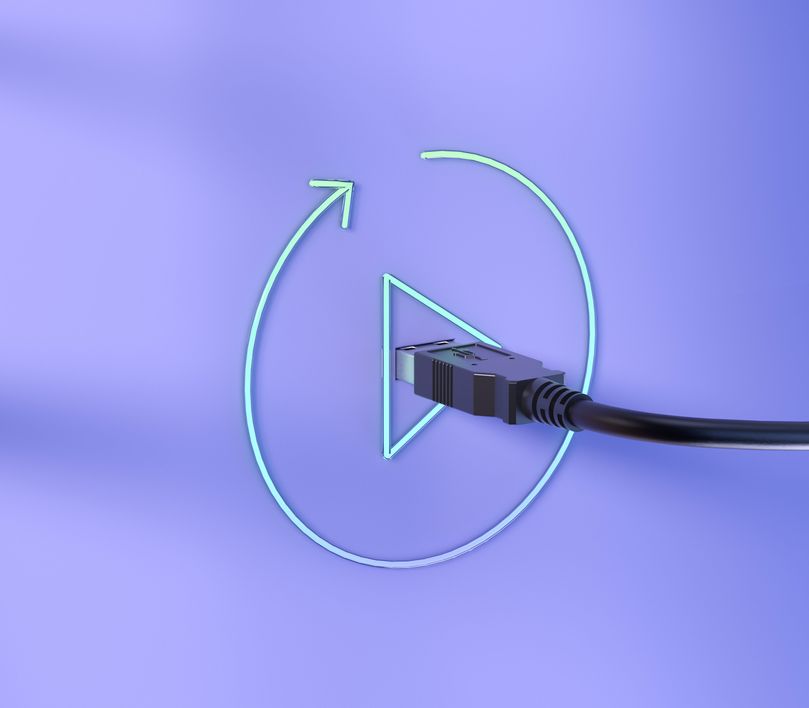
USB’den güç temini
Duvar prizi gerekmez - hoparlörlerinize bilgisayarınızı açtığınız anda güç verilir.
Parlak notlar
6 modda ayarlanabilir RGB aydınlatma eğlenceye daldığınızda her şeyi heyecan verici, aktif ve etkileyici tutar.

Özellikler
General
Features
Size & Weight
Control
Connectivity
Audio
Lighting
Protection
Power
Input
Satellites
Compatibility
Ekstra bilgi
Hoparlör seti
Kullanım kılavuzu
3,5mm ses bağlantısı
USB portu (güç için)
Dosyalar
EU declaration of conformity (DoC)
Versiyon 1.0 | Çok dilli
EU declaration of conformity (DoC)
Sıkça Sorulan Sorular (FAQ)
To install the speaker:
- Connect the speaker to the USB-port of the computer for power
- Connect the speaker to the audio-port of the computer for sound
- Set the volume higher via the volume+ button (top of the 3 buttons) on the front
- Check if the speaker has been set as the default audio device in the Sound settings of the computer
- The speaker is ready to use
The drop mode is a mode that goes to the rhythm of the music. It swings from left to right.
Note that it works on the output volume, so the volume may have to be turned up for it to be visible.
You control the lighting (on/off) via the light button (bottom of the 3 buttons) that is located on the front of the speaker.
By pressing the lighting mode button (on top of the speaker) you can change the lighting mode:
1. Rainbow
2. Drop
3. Cycle
4. Red
5. Green
6. Blue
If you are experiencing audio issues on your Dell computer, make sure to install the latest audio drivers for your computer from the Dell website at https://www.dell.com/support/home/en-us?app=drivers
After you have installed the Dell software and drivers for your computer setup the software correctly to activate the audio devices:
1. Go to the Windows Start Menu and open the Dell Optimizer software.
2. Click the Audio button.
3. Toggle the Switch to ENABLED.
4. Toggle the NOTIFICATIONS on.
5. Disable the Audio page and close the application.
6. When plugin the microphone, headset or headphones, the Optimizer will notify that a device is connected to the audio port. Select the correct device that is attached in the Optimizer option menu.
If this does not solve your problem, contact the Dell support or your system administrator.
Unfortunately, we do not have service centers to repair products.
A defective product should be replaced by your point of purchase during the warranty period.
We offer a 'return to retailer' warranty on our products. In case of a defect, you can return the product to your retailer with failure description, proof of purchase and all accessories. During the warranty period you will receive a replacement product from the retailer if available. For full warranty conditions you can consult: https://www.trust.com/support/warranty
Bize Ulaşın
Bize Ulaşın
Please check our FAQs first, chances are you'll find the answer there.
Couldn't find the answer in the FAQs? Fill out the form below with as much information as possible and one of our help-desk staff will respond at the earliest opportunity. Our messages are answered in the order they are received.
After submitting the form a confirmation message will be displayed with your reference number. The confirmation will be sent to your email address at the same time as well. If you have not received the confirmation message, please check your spam or junk mail folder. Otherwise, fill out the form again with your correct e-mail address.







