GXT 635 Rumax
Ayarlanabilir RGB LED aydınlatması, HDMI girişi ve Bluetooth kablosuz teknolojisi ile kuvvetli 2.1 hoparlör seti
Birinci Sınıf Deneyim
Trust GXT 635 Rumax RGB LED aydınlatmalı 2.1 Hoparlör Seti ile yepyeni bir eğlence dünyasına adım atın. Bu stereo hoparlörler kuvvetli bir subwoofer ile gelir, ses kalitesi açısından keyfinize göre ayarlanabilir ve hoş bir görsel şıklık ile muhteşem ses deneyimi vermek için çoklu RGB alanları ile donatılmıştır.

Temel Özellikler

Güçlü ve Zengin Ses
Trust Rumax ile sesleri yepyeni bir şekilde deneyimleyeceksiniz. Bu set 80W pik güç çıkışına sahiptir (40W RMS) ve gürüldeyen bir bas için 5 inçlik subwoofer ile gelir. Hoparlörün arkasındaki kontroller veya kablosuz kumandayı kullanarak bas ve tizi isteğinize göre ayarlayın.
Renkli Ambiyans
Rumax, eşsiz bir ambiyans yaratmak için çoklu RGB LED aydınlatma alanları ile donatılmıştır. Her bir hoparlörün ön tarafı ve sürücüsü aydınlatmalıdır ve hatta her bir çanağın duvarınızda harika bir ışık projeksiyonu yaratması için arka tarafında bir RGB LED bulunur. Bu hoparlörün 6 ön tanımlı ışık modu sayesinde, dönen RGB veya bas ile senkronize efektlerle oyununuza dalmak için eşsiz bir ambiyans oluşturacaksınız.

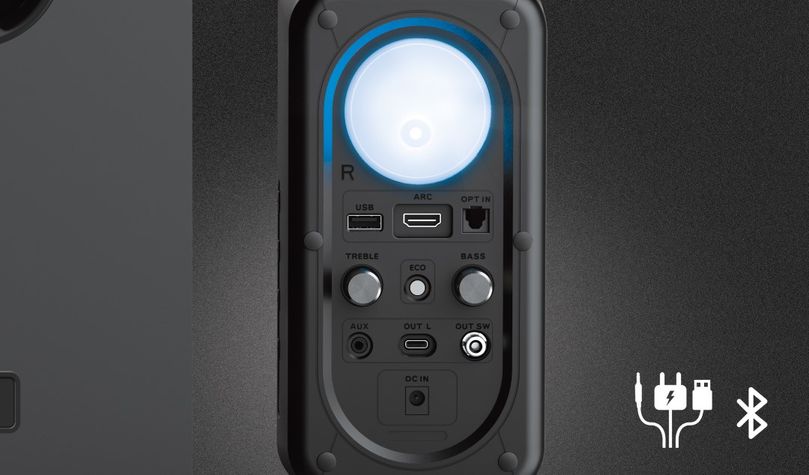
Çok platformlu
Neden hoparlörünüzü hangi bağlantıyı kullandığına göre seçesiniz ki? Trust Rumax hemen hemen her şeyle çalışır: HDMI ARC, optik, 3,5mm. Telefonunuzu kablosuz olarak bağlayabilmeniz için Bluetooth'u vardır, veya MP3’le dolu bir USB flash sürücü takabilirsiniz. İmkanlar sonsuzdur; Trust Rumax'ı PC'nize veya dizüstü bilgisayarınıza, oyun konsolunuza, TV'nize veya set üstü kutunuza bağlayın. Oyun oynamanın, film izlemenin veya müzik dinlemenin yeni bir yolunu deneyimleyin.
Tam Kontrol
Trust Rumax, müziğinizi, ses kalitesini ve aydınlatma efektlerini tam olarak kontrol etmenizi sağlayan kullanışlı bir uzaktan kumanda ile birlikte gelir. Ses seviyesini ayarlayabilir ve kullanılmadığı zamanlarda hoparlör setini kapatan Eco modunu açabilirsiniz. Eğer kullanmayı tercih ederseniz, bas ve tizi ayarlamak için hoparlörün arkasında da kontrol düğmeleri bulunmaktadır. Rumax ile kontrol tamamen sizde.

Özellikler
General
Features
Size & Weight
Control
Connectivity
Audio
Lighting
Protection
Power
Input
Satellites
Subwoofer
Compatibility
Ekstra bilgi
Subwoofer
2 Uydu hoparlörü
3,5mm ses kablosu
Subwoofer kablosu
Uzaktan kumanda (2 adet AAA piller dahildir)
Güç adaptörü
Kullanım kılavuzu
3,5mm ses bağlantısı
veya Optik ses bağlantısı
veya Bluetooth cihazı
veya USB flash bellek
veya HDMI ARC çıkışlı TV
100-240V duvar elektrik bağlantısı
Diğer sürümler
EAN-kodu 8713439243499
Dosyalar
EU declaration of conformity (DoC)
Versiyon 1.0 | Çok dilli
EU declaration of conformity (DoC)
Sıkça Sorulan Sorular (FAQ)
To use the speaker set:
(See the images in the manual for extra guidance.)
- Set-up
- Connect the satellite speakers to the subwoofer
- Connect the subwoofer to the wall power outlet with the power cable.
- Connecting audio
Select the correct mode for the audio source that you want to connect via the middle button of the remote - Digital TV
- Set the mode to ARC with the button on the remote
- Connect the speaker to the HDMI (ARC) connection of the TV
- Bluetooth
- Set the mode to BT with the button on the remote
- Press 4 seconds on the middle part of the round button of the remote to start the pairing process. The LED will flash blue when the pairing process has started.
- Go to the Bluetooth section of the device you are connecting to and select Trust GXT 635 to pair. The LED will stop flashing and remain blue when the pairing has been done succesfully.
After about 30 minutes of no sound (silence) the speaker enters its power saving mode.
Use the on/off button on the top left side of the remote.
The LED colours indicate the mode that is selected:
Blue = Bluetooth
Red = USB
Green = AUX
Orange = Optical
White = HDMI-ARC
There are 6 pre-defined light modes that you can set with the lights button (marked with the light bulb) on the remote:
1. Rainbow
2. Cycle
3. StatRing
4. Ambient
5. Neon
6. Static
7. Off
Your speaker set will go into Standby mode if it doesn’t detect audio input after a specific amount of time.
This speaker set uses a fixed threshold input level to enable the smart power management feature. This means if you greatly lower the volume your speaker set might interpret this as silence and go into Standby mode.
To avoid this from happening, turn up the volume as high as it can go without distortion setting in, and use the volume controls on your speaker set to determine how loud (or soft) you want your audio.
Please note that some computers won't let attached devices resume from standby-mode due to configuration, the speaker set then has to be switched on manually.
When resuming the audio playback it takes about 1-2 seconds before the speaker is active again.
Please note that some computers won't let attached devices resume from standby-mode due to configuration, the speaker then has to be switched on manually.
Increase the volume of the source (computer, laptop, tablet, smartphone, etc) and decrease the volume of the speaker to the desired volume.
ErP is a legislation from the EU, setting eco requirements to Energy Related Products.
These requirements are intended to reduce (standby) power consumption and in general reduce energy losses.
If you are experiencing audio issues on your Dell computer, make sure to install the latest audio drivers for your computer from the Dell website at https://www.dell.com/support/home/en-us?app=drivers
After you have installed the Dell software and drivers for your computer setup the software correctly to activate the audio devices:
1. Go to the Windows Start Menu and open the Dell Optimizer software.
2. Click the Audio button.
3. Toggle the Switch to ENABLED.
4. Toggle the NOTIFICATIONS on.
5. Disable the Audio page and close the application.
6. When plugin the microphone, headset or headphones, the Optimizer will notify that a device is connected to the audio port. Select the correct device that is attached in the Optimizer option menu.
If this does not solve your problem, contact the Dell support or your system administrator.
First check the battery. If the battery starts to run out, the working distance of the remote decreases and the speaker will often no longer respond consistently. Try a new battery, and check if the issue persists.
If a new battery doesn't fix the issue, contact our support team for further advice.
We recommend to test the speakers first, by switching the left/right output of the subwoofer.
Furthermore, it is advised to check if the problem is related to the subwoofer output or to the speaker itself.
-
Make sure the subwoofer volume knob is turned up (not set to zero).
-
Check cable connections of subwoofer.
-
Check connection of speaker to soundcard (colors of connectors must match colors connectors PC-side)
Unfortunately, we do not have service centers to repair products.
A defective product should be replaced by your point of purchase during the warranty period.
We offer a 'return to retailer' warranty on our products. In case of a defect, you can return the product to your retailer with failure description, proof of purchase and all accessories. During the warranty period you will receive a replacement product from the retailer if available. For full warranty conditions you can consult: https://www.trust.com/support/warranty
Bize Ulaşın
Bize Ulaşın
Please check our FAQs first, chances are you'll find the answer there.
Couldn't find the answer in the FAQs? Fill out the form below with as much information as possible and one of our help-desk staff will respond at the earliest opportunity. Our messages are answered in the order they are received.
After submitting the form a confirmation message will be displayed with your reference number. The confirmation will be sent to your email address at the same time as well. If you have not received the confirmation message, please check your spam or junk mail folder. Otherwise, fill out the form again with your correct e-mail address.











