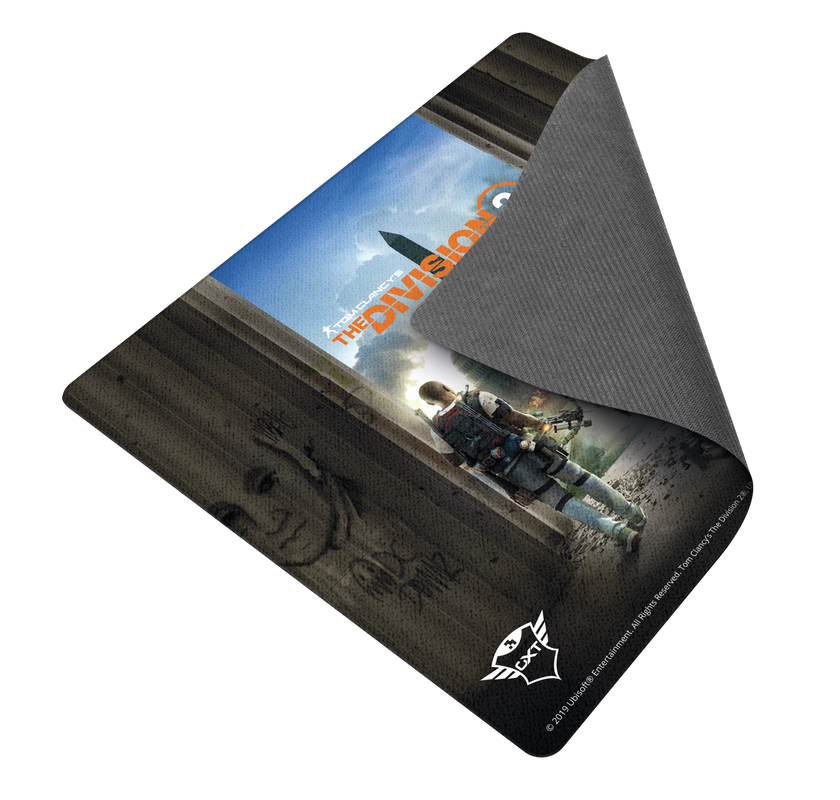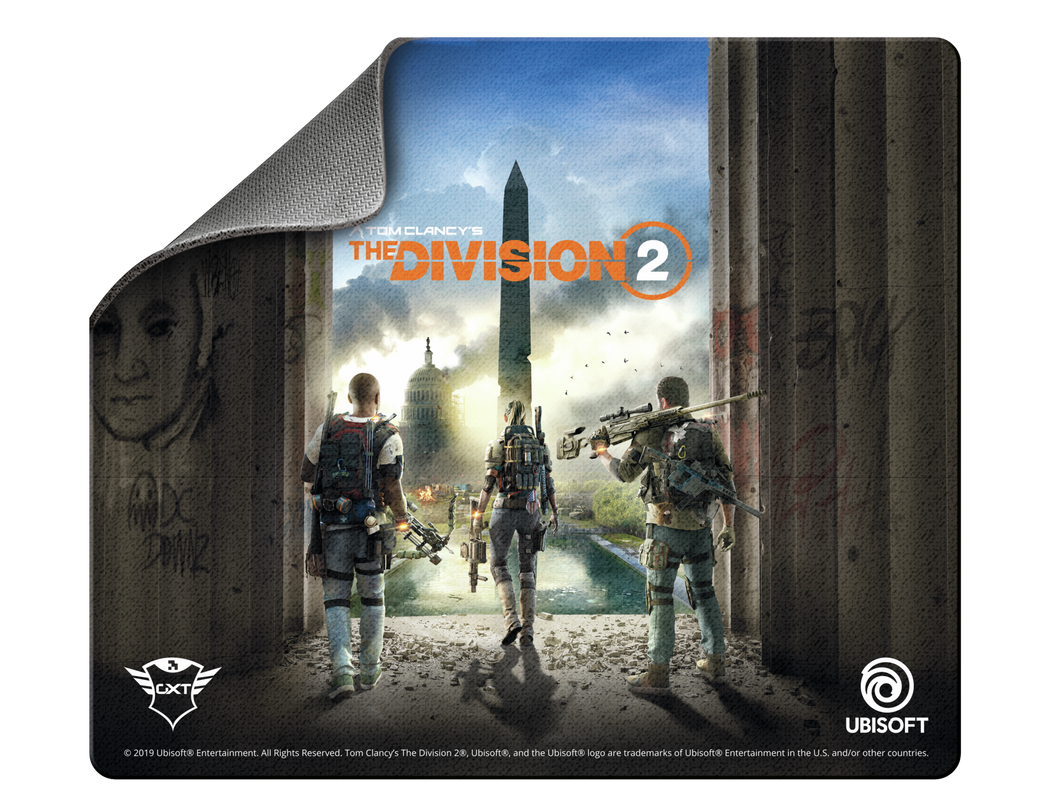GXT 393 Magna
Игровой набор The Division 2, в который входит беспроводная игровая гарнитура 7.1, ваучер на игру The Division 2 (стандартное издание), коврик для мыши (ограниченное издание)
Go the distance
A 8m wireless range provides plenty of freedom to get things done, whilst this mouse’s extra-long battery life provides up to 12 months of use. Ready to celebrate you and your mouse’s anniversary?

Основные возможности
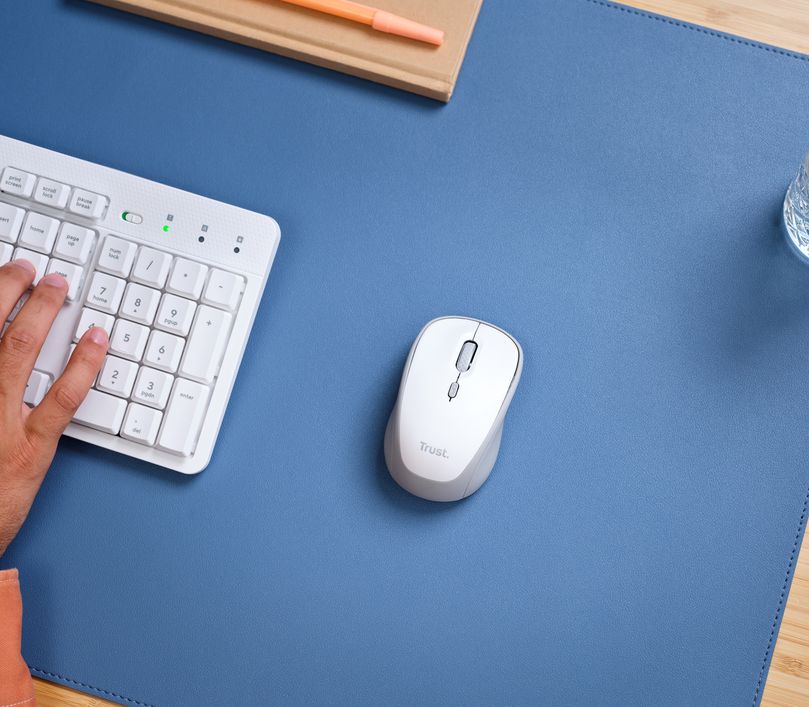
Go the distance
A 8m wireless range provides plenty of freedom to get things done, whilst this mouse’s extra-long battery life provides up to 12 months of use. Ready to celebrate you and your mouse’s anniversary?
Go the distance
A 8m wireless range provides plenty of freedom to get things done, whilst this mouse’s extra-long battery life provides up to 12 months of use. Ready to celebrate you and your mouse’s anniversary?

Технические характеристики
Size & Weight
Control
Connectivity
Audio
Headphone
Microphone
Gaming
Lighting
Protection
Power
Input
Compatibility
Дополнительная информация
Гарнитура
Коврик для мыши
Руководство пользователя
Приемопередатчик с портом USB
Аудиокабель длиной 1 м
Удлинитель кабеля длиной 1 м
Кабель micro-USB для зарядки
Игровая наклейка
Ваучер на стандартное издание игры «The Division 2» (акция действует до: 19.03.2020 г. — только Европа, Ближний Восток и Африка)
Windows 10, 8, 7
USB порт
PS4
Часто задаваемые вопросы (FAQ)
- First fully charge the headset. This will take approx. 5 hours.
- Plug the receiver into the device (computer or PS4).
- Set the headset (USB Headset (GXT 393 Gaming Headset)) as the default device, for both input and output in the sound/audio settings.
- The headset is ready to use.
The 7.1 sound functions via the Windows default driver.
You don't need software or a special driver.
Just connect the headset and switch the button to 7.1.
The led will flash quickly when the headset is trying to make a connection.
The led will flash slowly when the battery of the headset is low.
The led will be constantly lit when the headset has a connection.
Make sure that the headset is turned on with the lower button on the headset.
And that the volume is not muted (top button on headset), or that the microphone is not muted (middle button on headset).
Check that the microphone is not muted, via the middle button on the headset.
On PS4:
Make sure that you have selected the headset as both the Input and Output device in Settings > Devices > Audio Devices.
On Windows:
- Make sure that you have selected the microphone of the headset as the default input device in the Sound Settings.
- If your computer has 2 separate audio connections, use the included adapter.
Please check that you have connected the headset wirelessly, via the receiver.
If you have connected the headset via the 3.5mm connection, the sound will not be 7.1.
When you have connected the headset wirelessly, make sure that the middle button on the headset is set to 7.1 (up), and not to stereo (down).
Make sure that you are using the headset wirelessly.
When you use the headset via the 3.5mm connection, the controls on the headset will not function.
Unfortunately, we do not have service centers to repair products.
A defective product should be replaced by your point of purchase during the warranty period.
We offer a 'return to retailer' warranty on our products. In case of a defect, you can return the product to your retailer with failure description, proof of purchase and all accessories. During the warranty period you will receive a replacement product from the retailer if available. For full warranty conditions you can consult: https://www.trust.com/support/warranty
Связаться с нами
Связаться с нами
Please check our FAQs first, chances are you'll find the answer there.
Couldn't find the answer in the FAQs? Fill out the form below with as much information as possible and one of our help-desk staff will respond at the earliest opportunity. Our messages are answered in the order they are received.
After submitting the form a confirmation message will be displayed with your reference number. The confirmation will be sent to your email address at the same time as well. If you have not received the confirmation message, please check your spam or junk mail folder. Otherwise, fill out the form again with your correct e-mail address.