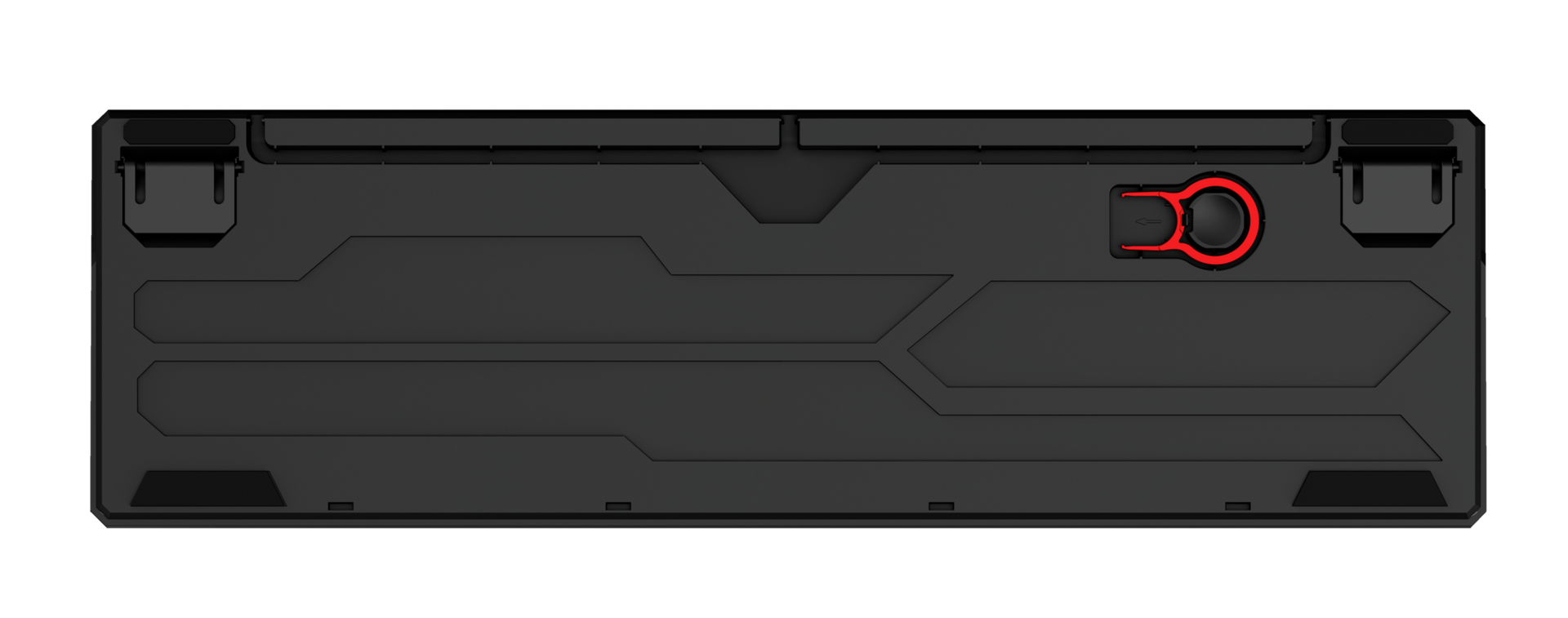GXT 865 Asta
Механическая игровая клавиатура с быстрыми переключателями, игровым режимом и восемью режимами смены цветов
Технические характеристики
General
Features
Size & Weight
Control
Connectivity
Gaming
Lighting
Input
Compatibility
Дополнительная информация
Механическая клавиатура
Руководство пользователя
Игровая наклейка
Инструмент для извлечения клавиш
ПК или ноутбук с разъемом USB
Windows 10, Windows 8, Windows 7
Другие версии
EAN-код 8713439226324
EAN-код 8713439226317
EAN-код 8713439226331
EAN-код 8713439229547
EAN-код 8713439230673
EAN-код 8713439230895
EAN-код 8713439232004
EAN-код 8713439232011
EAN-код 8713439232028
EAN-код 8713439233988
EAN-код 8713439236934
EAN-код 8713439245912
Скачать
Информация о соответствии
Версия 2.0 | Разноязычно
Информация о соответствии
EU declaration of conformity (DoC)
Версия 1.0 | Разноязычно
EU declaration of conformity (DoC)
Часто задаваемые вопросы (FAQ)
This keyboard has multicolour illumination. It will not be possible to set a single LED colour on the keyboard, the colours will remain of the rainbow type.
The keys are interchangeable and replaceable with a cherry mx red.
You can enable/disable the special gaming mode for disabling the windows key by pressing the FN + Windows key.
To reset the keyboard:
FN + ESC
F1 + F3 + F5
If your keyboard isn't typing the correct characters, you may have the incorrect input language selected.
Please check the language preference settings of your system. If the correct language is not present, add this language to the system.
If you use more than one language on your system, make sure to select the correct one.
Set the correct language as explained in the keyboard settings page
If you accidentally swapped the WASD keys with the arrow keys, try the following to swap them back.
- FN + W
or
- ALT + W
Note: on Azerty keyboards: replace the W with the Z.
Unfortunately, we do not have service centers to repair products.
A defective product should be replaced by your point of purchase during the warranty period.
We offer a 'return to retailer' warranty on our products. In case of a defect, you can return the product to your retailer with failure description, proof of purchase and all accessories. During the warranty period you will receive a replacement product from the retailer if available. For full warranty conditions you can consult: https://www.trust.com/support/warranty
Although our keyboards and mice are designed for use with computers, they can be used on PS4. However please note, most PS4 games do not support a keyboard and mouse.
When using a (wired) keyboard or mouse with a PS4, make sure it connects well with the PS4. If the PS4 has a connection on the back, connect the keyboard/mouse to the USB-connection on the back of the PS4. Or alternatively use an extension cable or USB hub.
You can use our mice and keyboards on the Xbox One.
Please note that Xbox One supports the use of mouse and keyboard in some games and apps, but it doesn’t work for every game or app. The game or app publisher must enable this feature for their content.
For more information, consult the Xbox support website via https://support.xbox.com/help/Hardware-Network/accessories/mouse-keyboard
This is a keycap puller, that can help remove keycaps from your keyboard, e.g. for cleaning the keyboard or adding a personal touch.
Связаться с нами
Связаться с нами
Please check our FAQs first, chances are you'll find the answer there.
Couldn't find the answer in the FAQs? Fill out the form below with as much information as possible and one of our help-desk staff will respond at the earliest opportunity. Our messages are answered in the order they are received.
After submitting the form a confirmation message will be displayed with your reference number. The confirmation will be sent to your email address at the same time as well. If you have not received the confirmation message, please check your spam or junk mail folder. Otherwise, fill out the form again with your correct e-mail address.