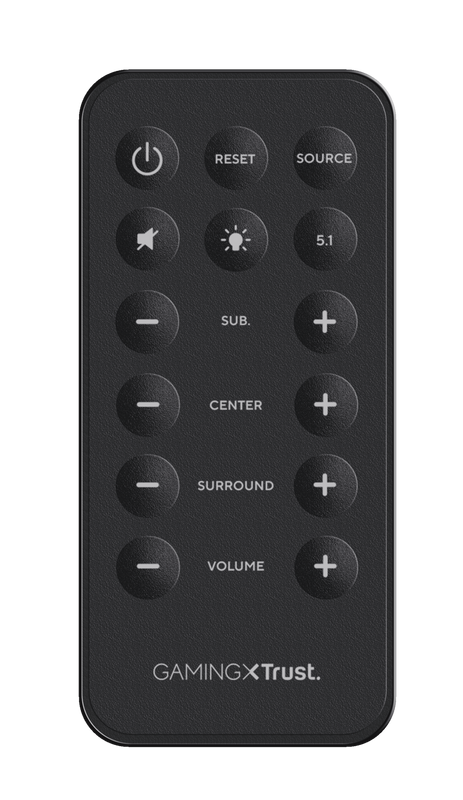GXT 658 Tytan
Комплект динамиков 5.1, в который входит деревянный сабвуфер с общей среднеквадратичной выходной мощностью 90 Вт (пиковая мощность – 180 Вт)
Ready for an upgrade?
Kick your movies, music, and games up a notch, with 180W peak power (90W RMS) that makes your entertainment all the more fun.

Основные возможности

You’re surrounded
Enjoy a home (or office) cinema experience with 5.1 surround sound that’s all about immersion.
Feel the boom
A wooden XL subwoofer brings deep bass to an already-powerful audio experience, with LED illumination providing a sleek visual element to your AV setup.


Full control, no strings attached
A wireless remote control lets you easily adjust volume or other settings with the press of a button from anywhere in the room – or directly from the side of the subwoofer.
For all devices
Connect to any PC with 5.1 analog output for the full Tytan 5.1 audio experience.

Технические характеристики
General
Features
Size & Weight
Control
Connectivity
Audio
Lighting
Protection
Power
Input
Satellites
Subwoofer
Center speaker
Center speaker
Remote
Compatibility
Дополнительная информация
Сабвуфер
4 динамика-сателлита с кабелями
1 центральный динамик с кабелем
Беспроводной пульт дистанционного управления с батарейкой
Преобразовательный кабель для подключения игровой консоли
Кабель питания
Руководство пользователя
Игровая наклейка
ПК или ноутбуки с аудиоразъемом 3,5 мм
Игровые консоли Wii, PlayStation 3 или Xbox 360 (требуется кабель AV, который идет в комплекте с консолью)
Подключение к настенной розетке
* Объемный звук 5.1 доступен только на ПК с совместимым подключением для объемного звука 5.1 (3 вывода размером 3,5 мм).
Другие версии
EAN-код 8713439220049
Скачать
EU declaration of conformity (DoC)
Версия 1.0 | Разноязычно
EU declaration of conformity (DoC)
Часто задаваемые вопросы (FAQ)
This video explains how to install our 5.1 Trust Gaming Speaker Sets
Yes, this speaker set is magnetically shielded.
Your speaker set will go into Standby mode if it doesn’t detect audio input after a specific amount of time.
This speaker set uses a fixed threshold input level to enable the smart power management feature. This means if you greatly lower the volume your speaker set might interpret this as silence and go into Standby mode.
To avoid this from happening, turn up the volume as high as it can go without distortion setting in, and use the volume controls on your speaker set to determine how loud (or soft) you want your audio.
Please note that some computers won't let attached devices resume from standby-mode due to configuration, the speaker set then has to be switched on manually.
-
Turn the remote over on its front
-
The battery case is situated on the bottom of the remote, below the text "RELEASE"
-
Push inwards on the small lever next to the battery cover.
-
The battery cover will open.
-
Slide the battery cover completely out of the remote.
-
Replace the battery.
-
Slide the battery cover back in the remote.
If you are experiencing audio issues on your Dell computer, make sure to install the latest audio drivers for your computer from the Dell website at https://www.dell.com/support/home/en-us?app=drivers
After you have installed the Dell software and drivers for your computer setup the software correctly to activate the audio devices:
1. Go to the Windows Start Menu and open the Dell Optimizer software.
2. Click the Audio button.
3. Toggle the Switch to ENABLED.
4. Toggle the NOTIFICATIONS on.
5. Disable the Audio page and close the application.
6. When plugin the microphone, headset or headphones, the Optimizer will notify that a device is connected to the audio port. Select the correct device that is attached in the Optimizer option menu.
If this does not solve your problem, contact the Dell support or your system administrator.
If you have lost or broken the remote, contact our support team via the "Contact us: Ask a question option" on the product page. Include as many details as possible such as purchase date and address details. As the more info you fill in, the quicker the team will be able to process your request and the sooner you’ll hear from our team.
First check the battery. If the battery starts to run out, the working distance of the remote decreases and the speaker will often no longer respond consistently. Try a new battery, and check if the issue persists.
If a new battery doesn't fix the issue, contact our support team for further advice.
-
Make sure the subwoofer volume knob is turned up (not set to zero).
-
Check cable connections of subwoofer.
-
Check connection of speaker to soundcard (colors of connectors must match colors connectors PC-side)
Unfortunately, we do not have service centers to repair products.
A defective product should be replaced by your point of purchase during the warranty period.
We offer a 'return to retailer' warranty on our products. In case of a defect, you can return the product to your retailer with failure description, proof of purchase and all accessories. During the warranty period you will receive a replacement product from the retailer if available. For full warranty conditions you can consult: https://www.trust.com/support/warranty
Связаться с нами
Связаться с нами
Please check our FAQs first, chances are you'll find the answer there.
Couldn't find the answer in the FAQs? Fill out the form below with as much information as possible and one of our help-desk staff will respond at the earliest opportunity. Our messages are answered in the order they are received.
After submitting the form a confirmation message will be displayed with your reference number. The confirmation will be sent to your email address at the same time as well. If you have not received the confirmation message, please check your spam or junk mail folder. Otherwise, fill out the form again with your correct e-mail address.