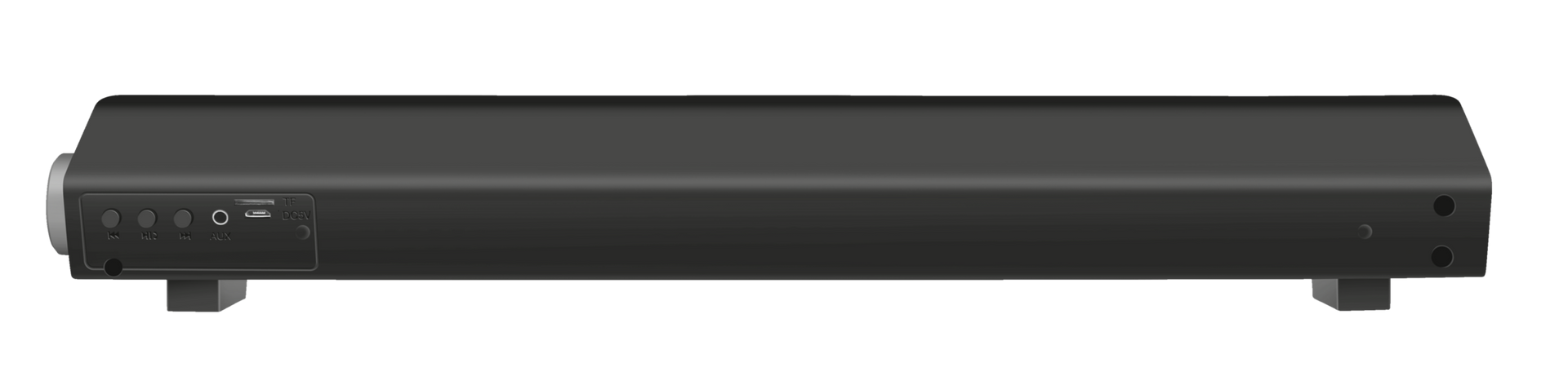Draadloze Bluetooth-soundbar
Stijlvolle, draadloze soundbarluidspreker voor pc, tv en telefoon/tablet met Bluetooth, micro-SD en bekabelde ingangen
Wireless entertainment
Effortlessly enjoy music with your family and friends via Bluetooth connection. No Bluetooth available? Don’t worry, connect the speaker via a 3.5 mm cable or micro–SD, which are easily picked up with the integrated MP3 player. With the large, easy to reach volume knob you can get that party started instantly!

Belangrijkste kenmerken

Listen all day
The sound bar has a rechargeable battery with up to 10 hours’ playtime. The included 1-meter micro-USB charge cable and 3.5mm aux cable provide limitless audio experience.
Specificaties
General
Features
Size & Weight
Control
Connectivity
Audio
Lighting
Protection
Power
Input
Compatibility
Extra informatie
Bluetooth-luidspreker
Micro-USB-oplaadkabel van 1 meter
3,5mm-audiokabel van 1 meter
Gebruikershandleiding
Telefoon/tablet: Bluetooth of 3,5mm-audio-uitgang
Tv: 3,5mm-audio-uitgang
Pc: 3,5mm-audio-uitgang
USB-poort of oplader om de accu op te laden
Voor ingebouwde muziekspeler: micro-SD-kaart van max. 32 GB
Downloads
Conformiteitsinformatie
Versie 2.0 | Meertalig
Conformiteitsinformatie
EU-conformiteitsverklaring
Versie 1.0 | Meertalig
EU-conformiteitsverklaring
Veelgestelde vragen (FAQ)
- First fully charge the soundbar. This will take approx. 4 hours.
- Switch the soundbar on with the big button on the side to start the pairing process.
- The light will flash blue.
- Go to the Bluetooth section on your phone/tablet and select the Trust BT soundbar in the list of Bluetooth devices
- Note: in some devices it may be necessary to switch Bluetooth off and back on before starting pairing.
- Or to check that the Bluetooth devices list is not too full (since some phones/tablets have a limit on the Bluetooth list)
- The soundbar is ready to use.
If no device is found, hold the back and forward button for approx 8 seconds to reset the Bluetooth connection.
Also make sure that no other Bluetooth devices are too close by, so that they can interrupt the connection of the speaker to the device.
When you want to use the soundbar on your TV, you connect the speaker to the TV's 3.5mm audio output.
- First fully charge the soundbar. This will take approx. 4 hours.
- Switch the soundbar on with the big button on the side to start the pairing process. The light will flash blue.
- Go to the Bluetooth section on your phone/tablet and select the Trust BT soundbar in the list of Bluetooth devices
- The soundbar is ready to use.
When the soundbar is charging the indicator will be blinking red, when it is fully charged the indicator will be lit (red).
Als u audioproblemen ondervindt op uw Dell-computer, zorg er dan voor dat u de nieuwste audiostuurprogramma's voor uw computer installeert vanaf de Dell-website op https://www.dell.com/support/home/en-us?app=drivers
Nadat u de Dell-software en drivers voor uw computer hebt geïnstalleerd, stelt u de software correct in om de audioapparaten te activeren:
1. Ga naar het Windows Start-menu en open de Dell Optimizer-software.
2. Klik op de knop Audio.
3. Zet de schakelaar op INGESCHAKELD.
4. Schakel de MELDINGEN in.
5. Schakel de audiopagina uit en sluit de app.
6. Als u de microfoon, headset of hoofdtelefoon aansluit, meldt de Optimizer dat er een apparaat is aangesloten op de audiopoort. Selecteer het juiste apparaat dat is aangesloten in het optiemenu van Optimizer.
Als dit uw probleem niet oplost, neem dan contact op met de ondersteuning van Dell of uw systeembeheerder.
When no device is found by the phone/tablet, press both the backward and forward button on the soundbar to restart the pairing process.
And make sure that the soundbar is not already connected to another device.
This is correct behaviour of the soundbar.
The microphone only functions on a phone with HFP Bluetooth.
This can't function on a computer.
Trust heeft geen Service Centra aangezien onze defecte producten niet worden gerepareerd, maar direct door de winkelier worden omgeruild in de garantieperiode.
Wij hebben een 'return to retailer' garantie.
Dit betekent dat je, wanneer het product in garantie is, terug kan met product en aankoopbewijs naar de winkel/webshop en het product kan omruilen voor een nieuw exemplaar.
De volledige garantievoorwaarden kan je raadplegen op:
https://www.trust.com/support/warranty
Vanaf iOS 11.2, wanneer u een Bluetooth-hoofdtelefoon gebruikt en een telefoongesprek ontvangt, bepaalt de knop die u gebruikt om het telefoongesprek aan te nemen, welk apparaat wordt gebruikt voor de audio.
Als u het telefoongesprek opneemt met de groene knop op het iPhone-display, wordt alle audio afgehandeld door de iPhone-microfoon en -luidspreker (en niet met een aangesloten Bluetooth-apparaat).
Als u het telefoongesprek opneemt met de oproepovernameknop op het Bluetooth-apparaat (hoofdtelefoon of luidspreker), wordt alle audio door het Bluetooth-apparaat afgehandeld.
Als de persoon die u belt u niet kan horen - of andersom - kan het zijn dat u met het ene apparaat de telefoon opneemt en via een ander praat.
Gebruik het audiopictogram op het iPhone-scherm tijdens het telefoongesprek om het audioapparaat te wijzigen.
Neem contact op
Neem contact op
Kijk eerst bij onze FAQ's, de kans is groot dat u het antwoord daar vindt.
Kunt u het antwoord niet vinden in de FAQ? Vul het onderstaande formulier in met zoveel mogelijk informatie en een van onze medewerkers zal zo snel mogelijk reageren. Onze berichten worden beantwoord in de volgorde waarin ze ontvangen zijn.
Na het versturen van het formulier wordt een bevestiging weergegeven met uw referentienummer. De bevestiging zal tegelijkertijd naar uw e-mailadres worden verzonden. Als u het bevestigingsbericht niet hebt ontvangen in uw mail, controleert u alstublieft uw spam- of junk-mailmap. Vindt u het bericht ook daar niet terug, stuurt u dan het formulier nogmaals, met uw correcte e-mail adres.