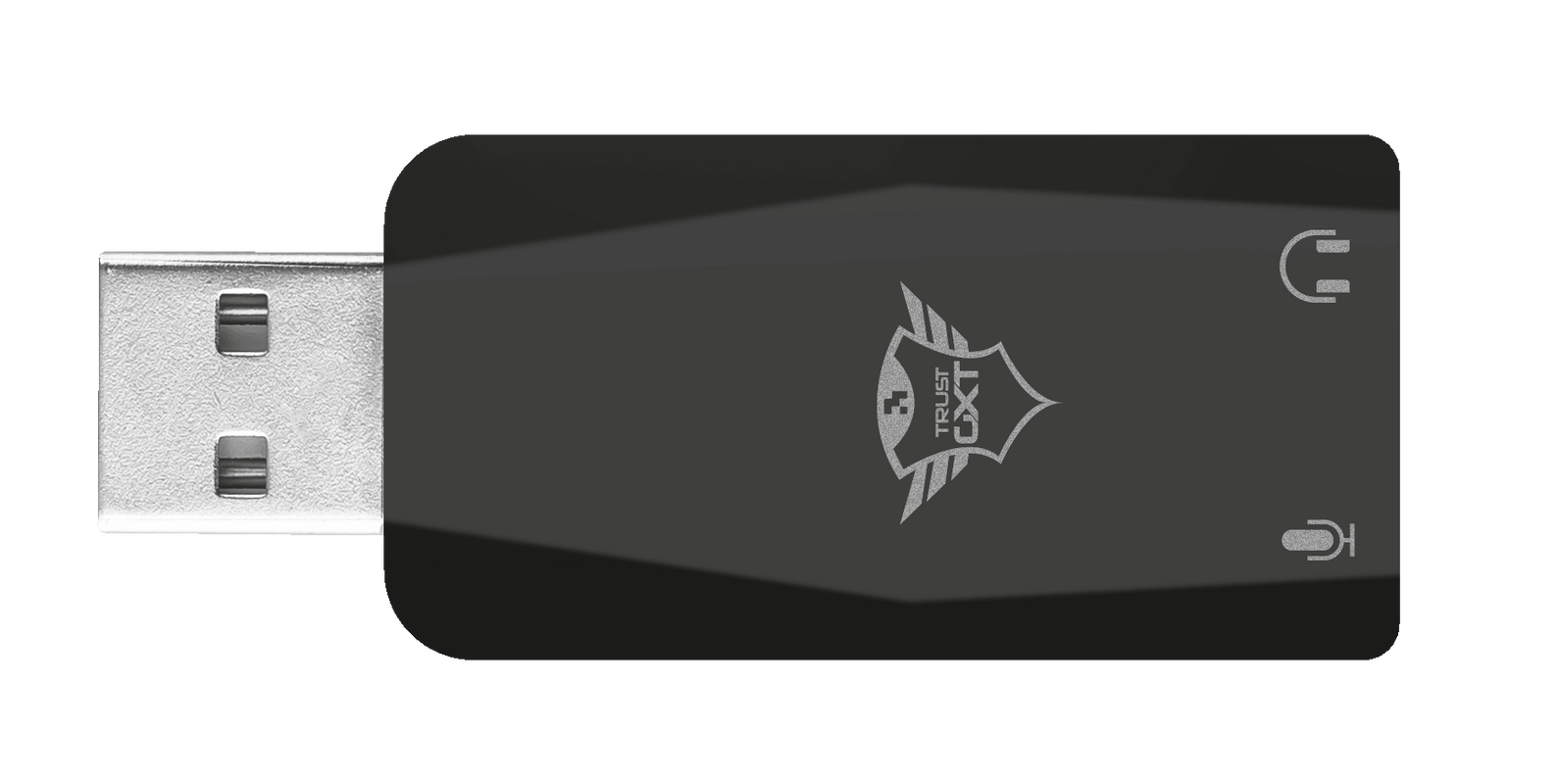GXT 212 Mico
High performance, USB microphone on tripod stand that works with 3.5 mm and USB connections
Specifications
Features
General
Connectivity
Audio
Microphone
Mount
Compatibility
Extra information
Microphone with cable attached
USB adapter
Tripod stand
User guide
Gaming sticker
Computer with analog 3.5mm audio connection or USB port
Frequently Asked Questions (FAQ)
If you need a new USB-adapter, contact our support team via the contact option on the product page. Include as many details as possible such as purchase date and address details. As the more info you fill in, the quicker the team will be able to process your request and the sooner you’ll hear from our team.
We would advise to:
- Move the microphone closer to the desired sound source, since omnidirectional microphones pick up sound from all directions.
- Disable all enhancements: Open the Control Panel and click on Sound. Select the Recording tab, right-click your microphone, and select Properties. Select the Enhancements tab, disable all enhancements, and click Apply.
- Turn off speakers and other electronics, if the echo is from picking up noises from speakers or interference from other electronics. Use a headset instead.
- Turn off other recording devices. Sometimes the problem stems from more than the microphone picking up sounds.
If your microphone isn't working on Windows 10, check the following:
- Microphone privacy settings: Check if the microphone allows apps to access the microphone
- Default device: Check if the microphone has been selected as the default sound input device on the computer
- Re-installation: Disconnect the microphone, restart the computer and reconnect the microphone (to another USB-port)
- Windows Update: Check if Windows is up-to-date via Windows Update
- USB port: Update the USB-drivers by downloading and installing the latest USB-drivers of the website of the computer's manufacturer.
Unfortunately, we do not have service centers to repair products.
A defective product should be replaced by your point of purchase during the warranty period.
We offer a 'return to retailer' warranty on our products. In case of a defect, you can return the product to your retailer with failure description, proof of purchase and all accessories. During the warranty period you will receive a replacement product from the retailer if available. For full warranty conditions you can consult: https://www.trust.com/support/warranty
Xbox Series X/S doesn't recognize USB-microphones. Therefore this microphone is not compatible with Xbox Series X/S.
If your Macbook doesn't have a separate microphone input, we advice you to connect the Mico microphone with the adapter to the USB-port.
Then press the Alt-key and speaker logo at the same time and set the USB-microphone as default device.
The microphone has been designed for use with computers.
It is possible to connect the microphone via the analogue (3.5 mm) connection to other devices, like any other analogue microphone.
E.g. if you have an Xbox Wireless Controller with a 3.5mm port, you can connect a microphone (or headset) with a standard 3.5mm jack directly to the controller. The 3.5mm port is a small circular port on the bottom of the controller.
Full functioning on devices besides computers, is not guaranteed, nor supported, since the microphone has been designed for full functionality with computers only.
The pick-up pattern of a microphone is the sensitivity to sound relative to the direction or angle from which the sound arrives, or how well the microphone "picks up" the sound from different directions. The most common types are: Cardioid, Omnidirectional, Unidirectional, Bidirectional.
CARDIOID
The most commonly used pattern is most sensitive at 0° (the front) and least sensitive at 180° (the back). This isolates it from unwanted ambient sound. You can use this for most recording applications. It is easy to get a good signal as the cardioid pattern blends out a bad sounding room, a noisy fan in the background, etc.
OMNIDIRECTIONAL
The omnidirectional microphone has equal sensitivity at all angles. This means it picks up sound evenly from all directions. Therefore, the microphone need not be aimed in a certain direction. It will be especially useful in good sounding rooms.
UNIDIRECTIONAL
Unidirectional microphones are most sensitive to sound arriving from directly in front (at 0°) and less sensitive in other directions. This makes unidirectional microphones effective at isolating the desired sound from both unwanted sound and ambient noise.
BIDIRECTIONAL
A bidirectional microphone (with figure-8 pattern) picks up the sound from in front of the microphone (at 0°) and from the rear (at 180°), but not the side (at 90° and 270°). It can be beneficial in situations where you do not want a signal coming from a 90° angle to bleed into the microphone.
Contact us
Contact us
Please check our FAQs first, chances are you'll find the answer there.
Couldn't find the answer in the FAQs? Fill out the form below with as much information as possible and one of our help-desk staff will respond at the earliest opportunity. Our messages are answered in the order they are received.
After submitting the form a confirmation message will be displayed with your reference number. The confirmation will be sent to your email address at the same time as well. If you have not received the confirmation message, please check your spam or junk mail folder. Otherwise, fill out the form again with your correct e-mail address.