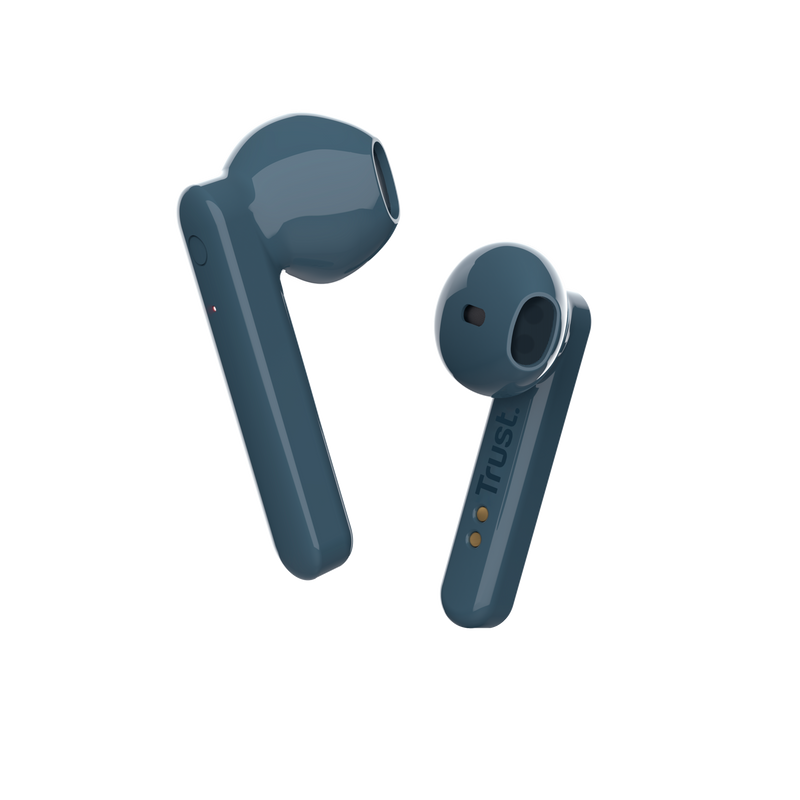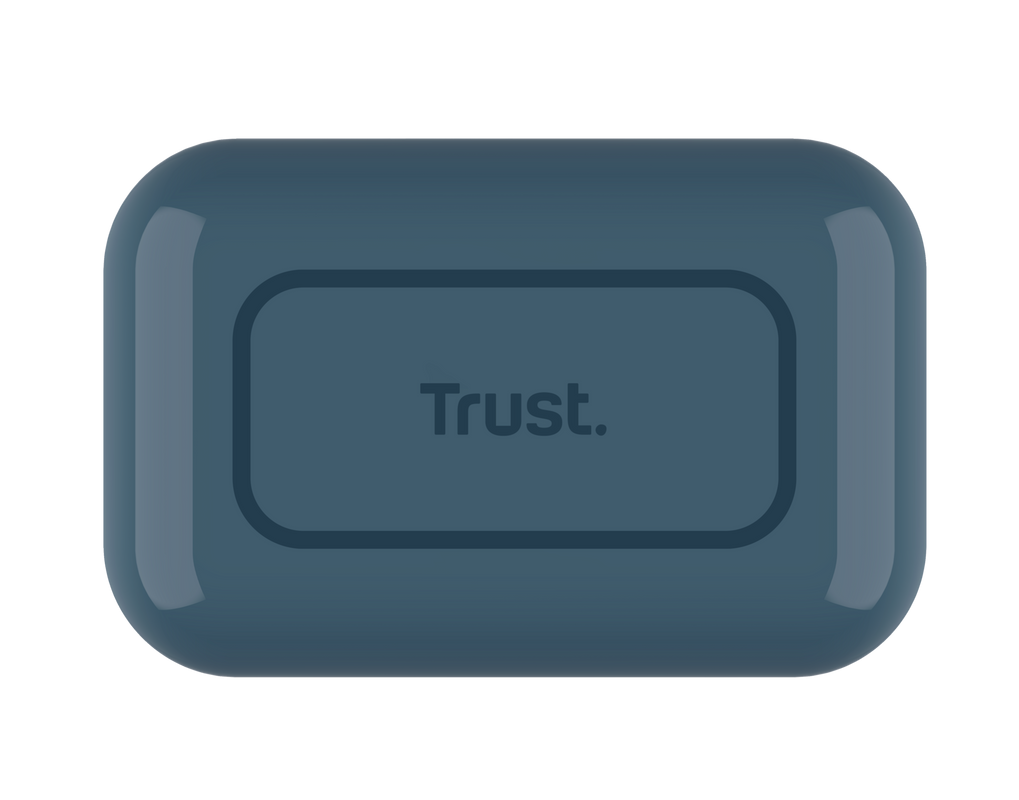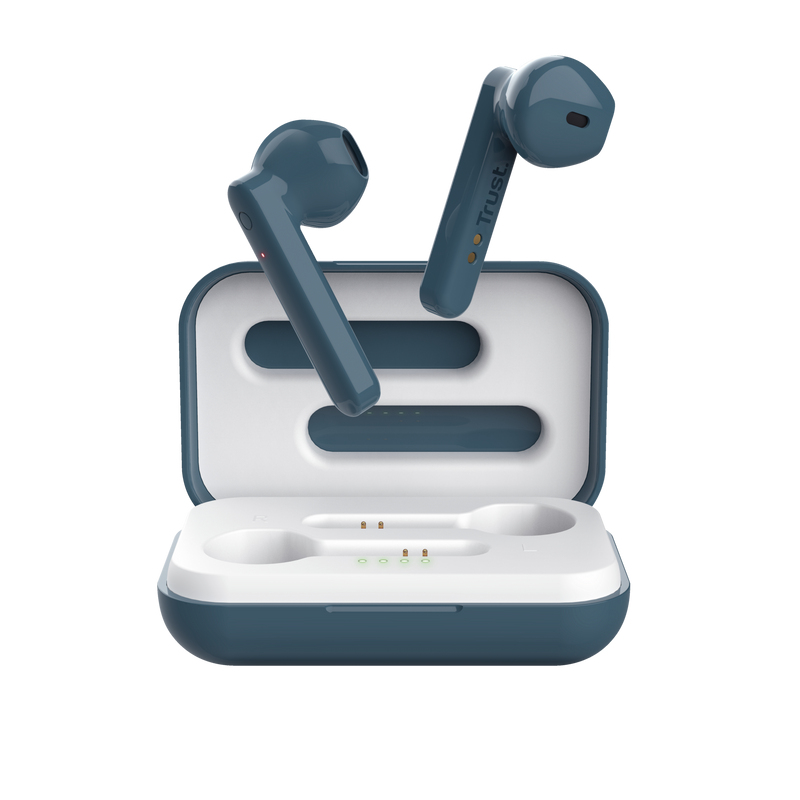Kolay ve hızlı Bluetooth bağlantısı
Bluetooth bağlantısı ve 10 m'ye kadar kablosuz kapsama alanı sayesinde ne dinliyor olursanız olun kaliteli sesin ve hızlı bağlantının keyfini çıkarın.

Temel Özellikler

İyi bir ses deneyimi
Ne çok büyük ne de çok sıkı ve konforlu kulaklıklar kulağınıza tam uyum sağlar böylece saatlerce müziğinizi, filmlerinizi dinleyebilir, TV'nizi izleyebilir veya oyunlarınızı oynayabilirsiniz.
Tek şarjla uzun süre kullanın
Tek bir şarjla 4 saate kadar oynatma süresinin keyfini çıkarın. Şarjınız mı bitti? 10 saate kadar toplam oynatma süresi sağlayan kulaklıkları kutusuna yerleştirin.


Kontrolü ele alın
Duraklatın, oynatın, atlayın kontrol sizde olsun. Sadece kulak üstü dokunmatik kontrollerini kullanın ve dileğinizi gerçekleştirin.
Rahatça konuşun
Yerleşik bir mikrofon, eller serbest aramalara olanak tanır böylece hareket halindeyken hızlı, rahat ve net bir şekilde iletişim kurabilirsiniz.

Özellikler
Sustainability
Features
Size & Weight
Control
Connectivity
Audio
Headphone
Microphone
Gaming
Lighting
Protection
Power
Input
Compatibility
Ekstra bilgi
Bluetooth kulaklıklar
Şarj kılıfı
USB-C şarj kablosu
Kullanıcı kılavuzu
Bluetooth bağlantılı cihaz
Kılıfı şarj etmek için USB şarj cihazı veya taşınabilir şarj aleti
Diğer sürümler
EAN-kodu 8713439237122
EAN-kodu 8713439237832
EAN-kodu 8713439237825
EAN-kodu 8713439237818
Dosyalar
EU declaration of conformity (DoC)
Versiyon 1.0 | Çok dilli
EU declaration of conformity (DoC)
Sıkça Sorulan Sorular (FAQ)
- Connect the case (with the earbuds inside the case) to a USB-charger, which is connected to a wall power outlet.
- Charging the case will take approx. 1 hour. The LED on the case will flash green when charging. When the case is fully charged the light will stay green.
- Check if the earbuds have been charged. The LED is red when the battery is empty. The LED is off when the battery is full. Charging the earbuds will take approx. 30 minutes.
- When the case and earbuds have been fully charged, take the left earbud (marked L) out of the case. The earbud will flash red/green.
- Go to the Bluetooth section on the device you are pairing to and select the TRUST PRIMO TOUCH to pair.
- The LED on the earbud will be green when the earbud has been successfully paired.
- After the left earbud has been paired, take the right earbud (marked R) out of the case, the LED will flash red/green.
- The earbuds will automatically link together. When they are succesfullyl linked the LED on both earbuds will be green.
- The Touch earbuds are ready for use.
The volume can not be controled via the earbuds, this needs to be done via the device the earphones are connected to.
When the earbuds have been paired to your phone, you can switch them on by pressing the button on the left earbud for 4 seconds, as well as pressing the button on the right earbud for 4 seconds.
You can switch them off by pressing the button on the left earbud for 10 seconds.
Trust Primo Touch TWS connection re-pair:
1. Turn off the Bluetooth connection on your connected devices (Bluetooth phone, tablet, etc.)
2. Take the Trust Primo Touch Earphones (both earbuds) from the charging case. Make sure they do not connect with any Bluetooth device such as your phone.
3. Double press only the right earbud, now the right earbud will be searching for the (so-called slave) left earbud.
4. The earbuds should be connected to each other within 30 seconds. The earbuds will prompt with a confirmation sound. After this you can connect your Trust Primo Touch Earphones to your phone as explained in the user guide.
If the earbuds won't link together, probably both earbuds are set as 'master', we advise the following to resolve this:
- Ensure that the earbuds are unpaired from all devices (phones, tablets, laptops, etc.), they were previously paired to.
- Put both earbuds back in the charging case.
- When the case has been fully charged, take one earbud (left) out of the case and connect it to your device.
- When this earbud has been succesfully paired to the device, take the other earbud (right) from the case so it will connect automatically to the other earbud and synchronise (wait for it to flash blue, not red / blue).
- Then both earbuds are linked and should work in stereo.
Unfortunately, we do not have service centers to repair products.
A defective product should be replaced by your point of purchase during the warranty period.
We offer a 'return to retailer' warranty on our products. In case of a defect, you can return the product to your retailer with failure description, proof of purchase and all accessories. During the warranty period you will receive a replacement product from the retailer if available. For full warranty conditions you can consult: https://www.trust.com/support/warranty
As of iOS 11.2, when you are using a Bluetooth headphone and receive a phone call, the button that you use to pick-up the phone call, determines which device is used for the audio.
If you pick-up the phone call with the green button on the iPhone display, then all the audio will be handled by the iPhone microphone and speaker (and not with any connected Bluetooth device).
If you pick-up the phone call with the call pick-up button on the Bluetooth device (headphone or speaker), then all the audio will be handled by the Bluetooth device.
If the person that is calling you cannot hear you – or the other way around – it may be possible that you picked up the phone with one device and are talking via another.
Use the audio icon on the iPhone display during the phone call to change the audio device.
Bize Ulaşın
Bize Ulaşın
Please check our FAQs first, chances are you'll find the answer there.
Couldn't find the answer in the FAQs? Fill out the form below with as much information as possible and one of our help-desk staff will respond at the earliest opportunity. Our messages are answered in the order they are received.
After submitting the form a confirmation message will be displayed with your reference number. The confirmation will be sent to your email address at the same time as well. If you have not received the confirmation message, please check your spam or junk mail folder. Otherwise, fill out the form again with your correct e-mail address.