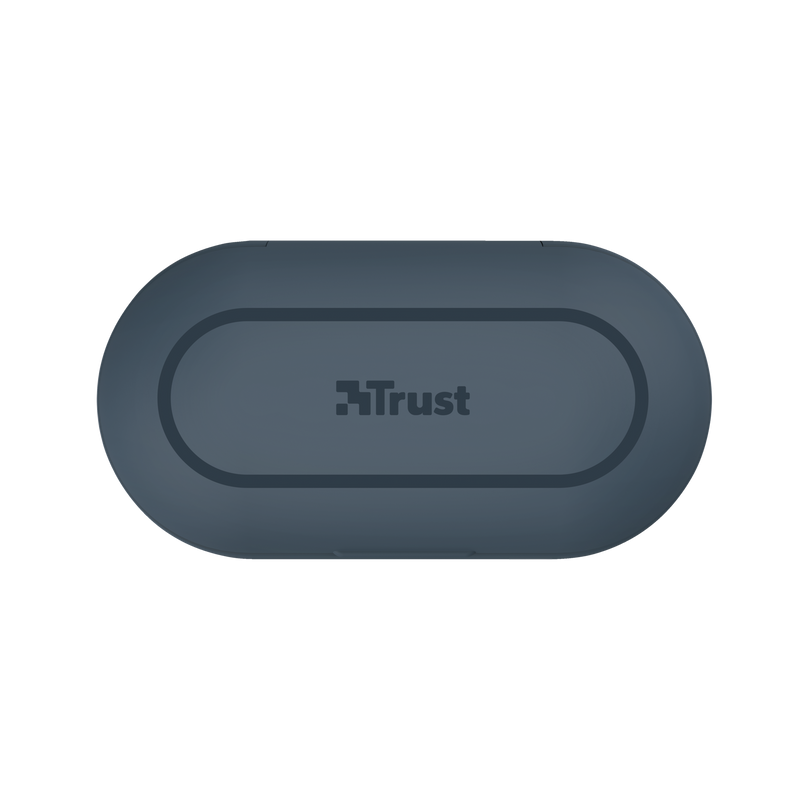Özellikler
Features
Size & Weight
Control
Connectivity
Audio
Headphone
Microphone
Gaming
Lighting
Protection
Power
Input
Compatibility
Ekstra bilgi
Bluetooth kulaklıklar
Şarj kılıfı
Mikro-USB şarj kablosu
Ekstra 2 çift kulak tıkacı
Kullanım kılavuzu
Bluetooth özellikli Akıllı telefon veya tablet
Kılıfı şarj etmek için USB şarj cihazı veya taşınabilir şarj aleti
Diğer sürümler
EAN-kodu 8713439235548
EAN-kodu 8713439237054
EAN-kodu 8713439237047
EAN-kodu 8713439237030
Dosyalar
Uyumluluk bilgileri
Versiyon 1.0 | Çok dilli
Uyumluluk bilgileri
EU declaration of conformity (DoC)
Versiyon 1.0 | Çok dilli
EU declaration of conformity (DoC)
Sıkça Sorulan Sorular (FAQ)
- Connect the case (with the earbuds inside the case) to a USB-charger, which is connected to a wall power outlet.
- Charging the case will take approx. 3 hours. The LED on the case will flash orange/red when charging. When the case is fully charged the light will stay orange/red.
- When the case has been fully charged, take one earbud out of the case.
- Go to the Bluetooth section on the device you are pairing to and select the TRUST NIKA TOUCH to pair.
- The LED on the earbud will be blue when the earbud has been successfully paired.
- After the Nika has been paired, take the other earbud out of the case, so the earpieces are automatically linked together
- The Nika is ready for use.
When the earbuds have been paired to your phone, you can switch them on by pressing the button for 10 seconds, and off by pressing the button for 6 seconds.
Steps to follow
1. Turn both earphones off by pressing them for 8 seconds.
2. Remove the Trust Nika Touch earphones from the Bluetooth devices list on your phone or tablet.
3. Turn both earphones back on by pressing them for 3 seconds.
4. Quickly press the right earphones 2x.
These steps should reconnect the earphones to each other. After this you can connect the earphones to your phone again. They should show up in your Bluetooth devices list; press Trust Nika Touch to pair.
Unfortunately, we do not have service centers to repair products.
A defective product should be replaced by your point of purchase during the warranty period.
We offer a 'return to retailer' warranty on our products. In case of a defect, you can return the product to your retailer with failure description, proof of purchase and all accessories. During the warranty period you will receive a replacement product from the retailer if available. For full warranty conditions you can consult: https://www.trust.com/support/warranty
As of iOS 11.2, when you are using a Bluetooth headphone and receive a phone call, the button that you use to pick-up the phone call, determines which device is used for the audio.
If you pick-up the phone call with the green button on the iPhone display, then all the audio will be handled by the iPhone microphone and speaker (and not with any connected Bluetooth device).
If you pick-up the phone call with the call pick-up button on the Bluetooth device (headphone or speaker), then all the audio will be handled by the Bluetooth device.
If the person that is calling you cannot hear you – or the other way around – it may be possible that you picked up the phone with one device and are talking via another.
Use the audio icon on the iPhone display during the phone call to change the audio device.
Bize Ulaşın
Bize Ulaşın
Please check our FAQs first, chances are you'll find the answer there.
Couldn't find the answer in the FAQs? Fill out the form below with as much information as possible and one of our help-desk staff will respond at the earliest opportunity. Our messages are answered in the order they are received.
After submitting the form a confirmation message will be displayed with your reference number. The confirmation will be sent to your email address at the same time as well. If you have not received the confirmation message, please check your spam or junk mail folder. Otherwise, fill out the form again with your correct e-mail address.