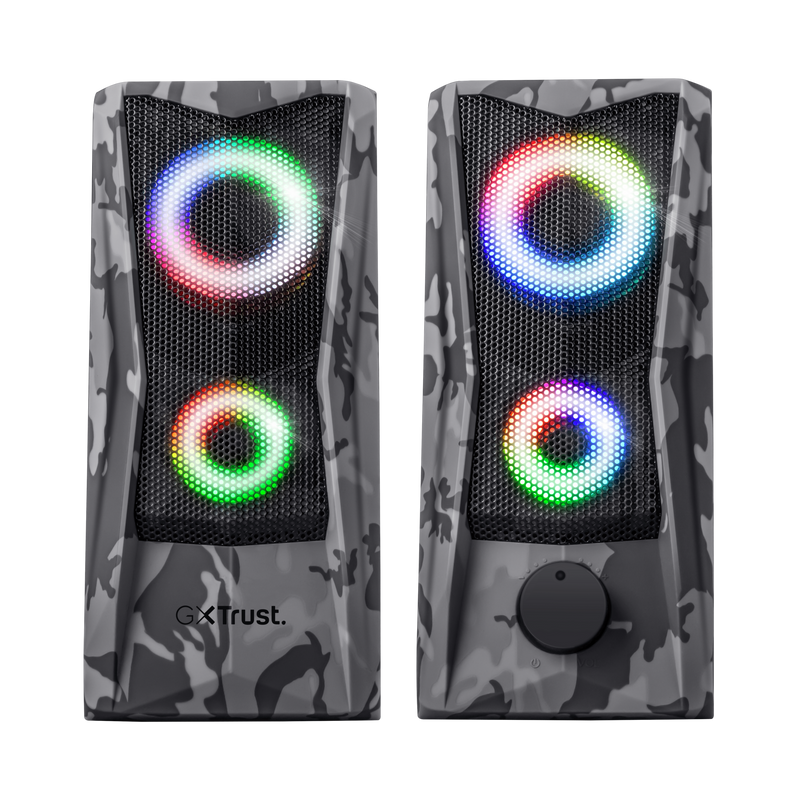Cesur ve Kompakt Olun
Kompakt bir tasarıma sahip olan GXT 606 Javv RGB-Aydınlatmalı 2.0 Hoparlör Seti, maceracı bir kamuflaj görünümüne ve kazanma havasında kalacak renkli RGB ışıklarına sahiptir. Kulaklık takmanıza gerek kalmadan, bilgisayarınızın sesinin stereo olarak keyfini çıkarın. Yapması kolay: USB ve aux kablosunu dizüstü bilgisayarınıza takın ve kullanıma hazırsınız.

Temel Özellikler

Camo Tasarımı ile Maceracı Olun
Java ile masa kurulumunuza biraz macera ekleyin. Klasik kamuflaj baskıdaki gri tonlu tasarımıyla, bu hoparlör seti, cesaretinizi oyun oturumunuza ya da iş akışınıza tekme atmak için bağlanır. Her iki hoparlörün önündeki metal ızgara, hem görünüm hem de dayanıklılık açısından bir tokluk hissi katar.
Özellikler
General
Features
Size & Weight
Control
Connectivity
Audio
Lighting
Protection
Power
Input
Satellites
Compatibility
Ekstra bilgi
Bağlı kablolu 2x hoparlör
Oyun etiketi
3.5 mm ses bağlantısı
USB portu (güç için)
Dosyalar
Kullanma kılavuzlarını
Versiyon 1.0 | Çok dilli
Kullanıcı kılavuzu
Versiyon 2.0 | Çok dilli
Hızlı kurulum kılavuzu
Uyumluluk bilgileri
Versiyon 1.2 | Çok dilli
Uyumluluk bilgileri
EU declaration of conformity (DoC)
Versiyon 1.0 | Çok dilli
EU declaration of conformity (DoC)
Sıkça Sorulan Sorular (FAQ)
To install the speaker:
- Connect the speaker to the USB-port of the computer for power.
- Connect the speaker to the audio-port of the computer for sound.
- Switch the speaker on with the volume button on the front.
- Check if the speaker has been set as the default audio device in the Sound settings of the computer.
- The speaker is ready to use.
First you have to make sure the speaker itself is switched on by turning the volume button to the right (you will hear a click when it is switched on), then you can switch the lighting on by pressing the on/off touch control on top of the speaker.
This speaker has a RGB colour cycle illumination, it is not possible to change the colours.
If you are experiencing audio issues on your Dell computer, make sure to install the latest audio drivers for your computer from the Dell website at https://www.dell.com/support/home/en-us?app=drivers
After you have installed the Dell software and drivers for your computer setup the software correctly to activate the audio devices:
1. Go to the Windows Start Menu and open the Dell Optimizer software.
2. Click the Audio button.
3. Toggle the Switch to ENABLED.
4. Toggle the NOTIFICATIONS on.
5. Disable the Audio page and close the application.
6. When plugin the microphone, headset or headphones, the Optimizer will notify that a device is connected to the audio port. Select the correct device that is attached in the Optimizer option menu.
If this does not solve your problem, contact the Dell support or your system administrator.
Unfortunately, we do not have service centers to repair products.
A defective product should be replaced by your point of purchase during the warranty period.
We offer a 'return to retailer' warranty on our products. In case of a defect, you can return the product to your retailer with failure description, proof of purchase and all accessories. During the warranty period you will receive a replacement product from the retailer if available. For full warranty conditions you can consult: https://www.trust.com/support/warranty
Bize Ulaşın
Bize Ulaşın
Please check our FAQs first, chances are you'll find the answer there.
Couldn't find the answer in the FAQs? Fill out the form below with as much information as possible and one of our help-desk staff will respond at the earliest opportunity. Our messages are answered in the order they are received.
After submitting the form a confirmation message will be displayed with your reference number. The confirmation will be sent to your email address at the same time as well. If you have not received the confirmation message, please check your spam or junk mail folder. Otherwise, fill out the form again with your correct e-mail address.