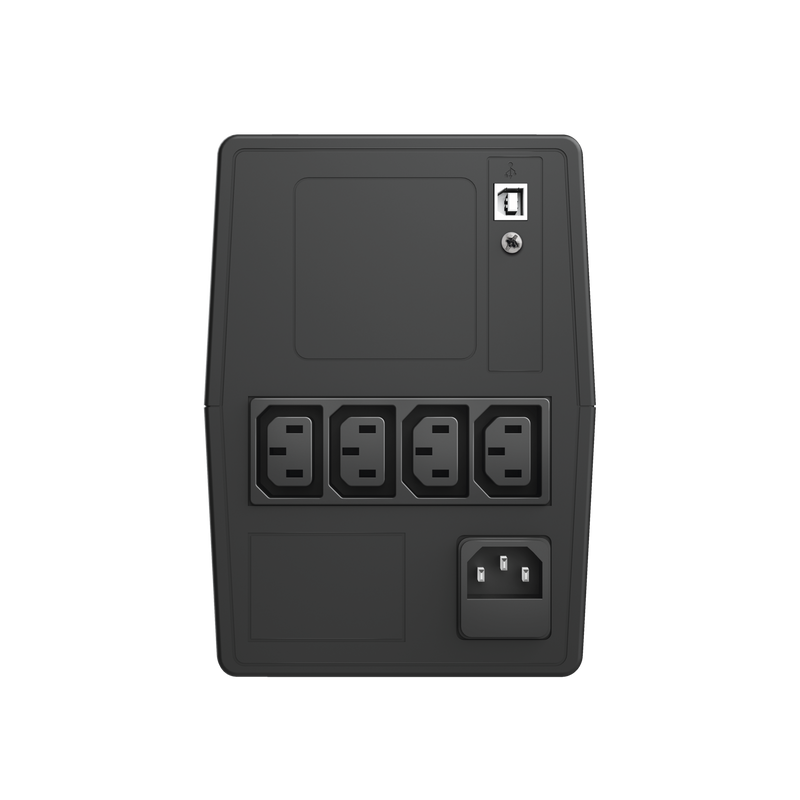UPS (ononderbroken stroomvoorziening) van 1000 VA
Betrouwbare UPS-noodvoeding van 1000 VA met 4 IEC-aansluitingen, geschikt voor het voeden en beschermen van uw elektronische apparaten
Specificaties
Features
Size & Weight
Control
Connectivity
Protection
Power
Extra informatie
UPS-eenheid
Voedingskabel
USB-kabel
Gebruikershandleiding
Geaard stopcontact
Voor software: Windows 10/8/7, USB-poort
155 MB vrije ruimte op harde schijf
Laatste software te downloaden op www.trust.com/23843/driver
Downloads
Conformiteitsinformatie
Versie 1.1 | Meertalig
Conformiteitsinformatie
EU-conformiteitsverklaring
Versie 1.0 | Meertalig
EU-conformiteitsverklaring
Veelgestelde vragen (FAQ)
- First let the UPS charge overnight: plug it in, turn it on, and with no load attached, let it charge for at least 9 hours.
- When the UPS is fully charged, connect the equipment to the UPS. Make sure to not exceed 600W.
Each model of UPS is capable of handling a predetermined amount of power draw. Always make sure that the wattage draw from your equipment plugged into the outlets does not exceed the Watt rating. The Watt rating of your UPS is 600W.
- Green LED: This indicates that the UPS is operating normally on utility power from your wall socket.
- Yellow LED plus sound: This indicates that your UPS isn't operating on utility power from your wall socket. Check the wall power, and cabling.
- Red LED plus sound: This indicates an error, and can have 2 reasons:
1. The equipment connected to the UPS is drawing more power than the UPS can provide. Each model of UPS is capable of handling a predetermined amount of power draw. Verify that the wattage draw from your equipment plugged into the outlets does not exceed the Watt rating.
2. The battery is near the end of its useful life. It is a warning that the battery needs to be replaced. It does not necessarily mean that the battery is dead. The typical life span of the battery is 2-4 years depending on use and environment (temperature). Before replacing the battery, however, you should let the UPS charge overnight (leave it plugged in, turned on, and with no load attached). Then test the UPS. If the UPS fails the test and the unit is still in warranty (2 years from date of purchase), contact our support for further troubleshooting. If the unit is out of warranty, a replacement battery should be ordered from your local retailer.
De tijd die op de verpakking/website wordt vermeld, is de maximale back-uptijd.
Please check if the circuit breaker on the back of the device has tripped. If so, the button labeled “press to reset” should have sprung out. When this is the case, please turn off the UPS, disconnect all attached devices and press the button on the back. This will reset the circuit breaker.
After resetting the circuit breaker, please turn on the UPS to see if it works and reconnect the devices one by one.
In the event that the UPS won’t turn on after resetting the breaker, please contact our support team via the 'ask a question' option on the product page.
If your UPS is no longer covered by warranty and you want to replace the battery, you can find a suitable battery in special stores or on the internet.
Trust heeft geen Service Centra aangezien onze defecte producten niet worden gerepareerd, maar direct door de winkelier worden omgeruild in de garantieperiode.
Wij hebben een 'return to retailer' garantie.
Dit betekent dat je, wanneer het product in garantie is, terug kan met product en aankoopbewijs naar de winkel/webshop en het product kan omruilen voor een nieuw exemplaar.
De volledige garantievoorwaarden kan je raadplegen op:
https://www.trust.com/support/warranty
Dit product is alleen ontwikkeld voor gebruik met de Windows-besturingssystemen.
Daarom zijn stuurprogramma's of installatie-instructies voor andere besturingssystemen zoals Mac niet beschikbaar.
Neem contact op
Neem contact op
Kijk eerst bij onze FAQ's, de kans is groot dat u het antwoord daar vindt.
Kunt u het antwoord niet vinden in de FAQ? Vul het onderstaande formulier in met zoveel mogelijk informatie en een van onze medewerkers zal zo snel mogelijk reageren. Onze berichten worden beantwoord in de volgorde waarin ze ontvangen zijn.
Na het versturen van het formulier wordt een bevestiging weergegeven met uw referentienummer. De bevestiging zal tegelijkertijd naar uw e-mailadres worden verzonden. Als u het bevestigingsbericht niet hebt ontvangen in uw mail, controleert u alstublieft uw spam- of junk-mailmap. Vindt u het bericht ook daar niet terug, stuurt u dan het formulier nogmaals, met uw correcte e-mail adres.