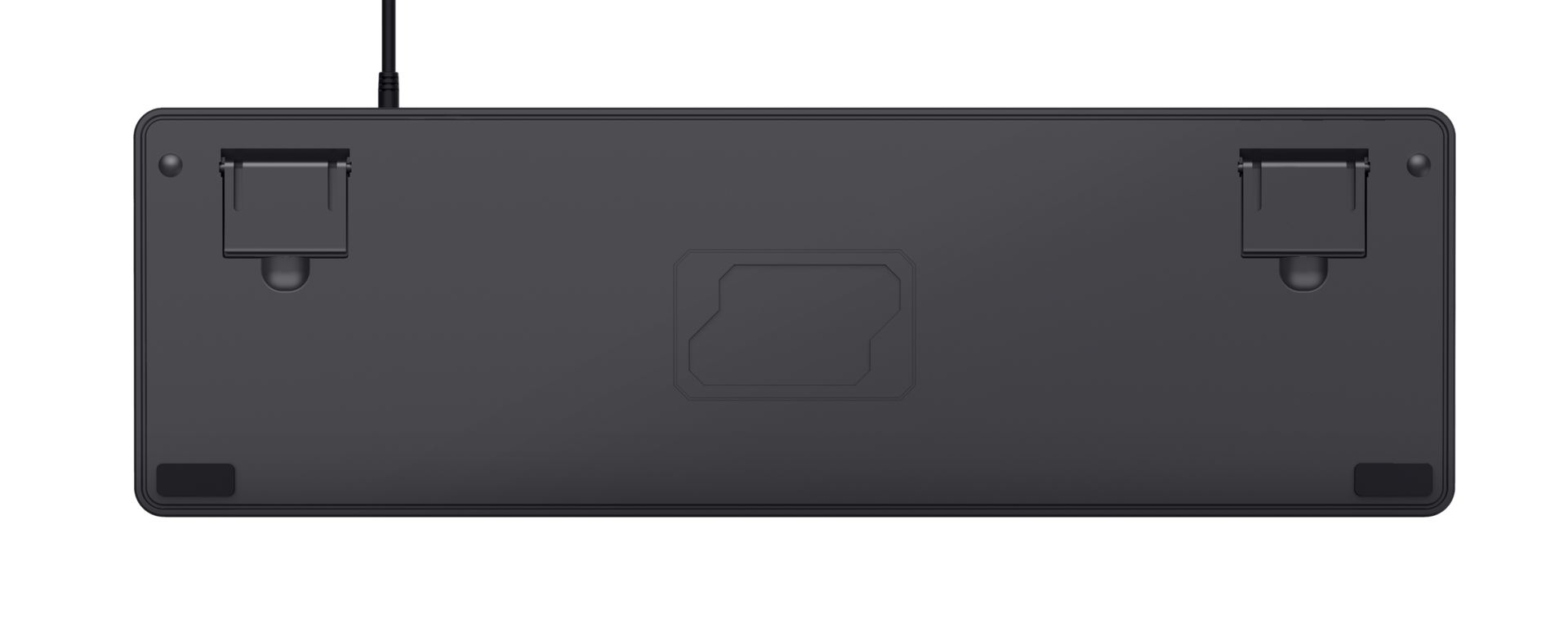GXT 1863 Thaz
Mechanical gaming keyboard with long lasting, quick responding switches and rainbow wave illumination
Specifications
General
Features
Size & Weight
Control
Connectivity
Gaming
Lighting
Compatibility
Extra information
Keyboard
Windows 10 or 11
USB port
Other versions
EAN code 8713439242270
EAN code 8713439242263
EAN code 8713439242256
EAN code 8713439242249
EAN code 8713439243420
Downloads
Legal & Compliance information
Version 1.0 | Multilingual
Legal & Compliance information
EU declaration of conformity (DoC)
Version 1.0 | Multilingual
EU declaration of conformity (DoC)
Frequently Asked Questions (FAQ)
To change the colour modes
Press the ScrLk key to activate the lighting.
Each press of the ScrLk key will change to a different colour mode.
To change the brightness: press the FN-key + the arrow up or arrow down key marked with a light bulb
To change the movemement of a colour mode: press the FN-key + the arrow left or arrow right key. This applies to all moving colour modes. Left = slower, right = faster
You can enable/disable the special gaming mode for disabling the windows key by pressing the FN + Windows key.
If your keyboard isn't typing the correct characters, you may have the incorrect input language selected.
Please check the language preference settings of your system. If the correct language is not present, add this language to the system.
If you use more than one language on your system, make sure to select the correct one.
Set the correct language as explained in the keyboard settings page
If you accidentally swapped the WASD keys with the arrow keys, try the following to swap them back.
- FN + W
or
- ALT + W
Note: on Azerty keyboards: replace the W with the Z.
Unfortunately, we do not have service centers to repair products.
A defective product should be replaced by your point of purchase during the warranty period.
We offer a 'return to retailer' warranty on our products. In case of a defect, you can return the product to your retailer with failure description, proof of purchase and all accessories. During the warranty period you will receive a replacement product from the retailer if available. For full warranty conditions you can consult: https://www.trust.com/support/warranty
This keyboard is not suitable for PS4 or PS5.
You can use our mice and keyboards on the Xbox One.
Please note that Xbox One supports the use of mouse and keyboard in some games and apps, but it doesn’t work for every game or app. The game or app publisher must enable this feature for their content.
For more information, consult the Xbox support website via https://support.xbox.com/help/Hardware-Network/accessories/mouse-keyboard
Contact us
Contact us
Please check our FAQs first, chances are you'll find the answer there.
Couldn't find the answer in the FAQs? Fill out the form below with as much information as possible and one of our help-desk staff will respond at the earliest opportunity. Our messages are answered in the order they are received.
After submitting the form a confirmation message will be displayed with your reference number. The confirmation will be sent to your email address at the same time as well. If you have not received the confirmation message, please check your spam or junk mail folder. Otherwise, fill out the form again with your correct e-mail address.