GXT 635 Rumax
Powerful 2.1 speaker set with customizable RGB LED illumination, HDMI input and Bluetooth wireless technology
The Premium Experience
Step into a new world in terms of entertainment with the Trust GXT 635 Rumax RGB LED Illuminated 2.1 Speaker Set. These stereo speakers come with a powerful subwoofer, can be adjusted to your liking in terms of sound quality, and are outfitted with multiple RGB zones for a premium audio experience with a nice visual flair.

Key features

Powerful and Rich Sound
With the Trust Rumax you’ll experience audio in a completely new way. This set outputs 80W of peak power (40W RMS) and comes with a 5 inch subwoofer for a thundering bass. Adjust the bass and the treble to your liking, either via the controls on the back of the speaker or by using the wireless remote.
Colourful Ambience
The Rumax is outfitted with multiple zones of RGB LED lighting to create a unique ambience. The frontside and the driver of each speaker are illuminated and there is even a RGB LED on the backside of each satellite to project a beautiful light on your wall. Thanks to the 6 pre-defined light modes on this speaker set, you’ll create an ambience unlike any other, like rotating RGB or bass-synced effects to completely immerse you in your game.

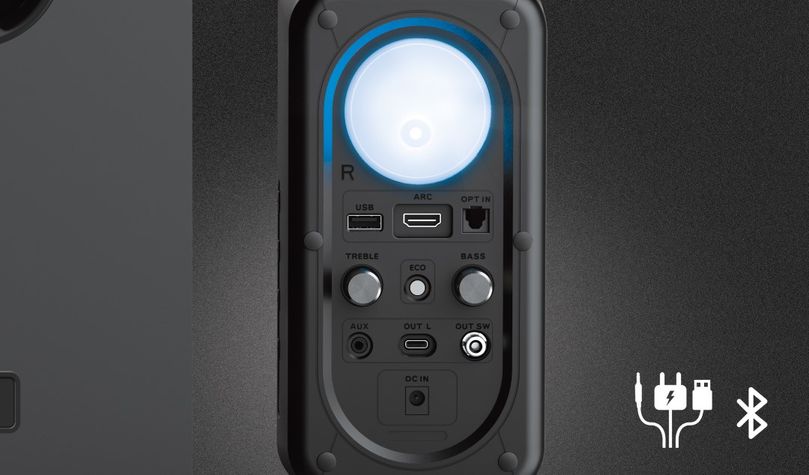
Multiplatform
Why choose your speaker set on what connection it uses? The Trust Rumax works with pretty much anything: HDMI ARC, optical, 3.5mm. There’s Bluetooth so you can connect your phone wirelessly or just plug in a USB flash drive with MP3’s. The possibilities are endless; connect The Trust Rumax to your PC or laptop, your game console, your TV or set top box. Experience a new way of playing games, watching movies or listening to music.
Complete Control
The Trust Rumax comes with a handy remote control which allows you to fully control your music, the sound quality and the lighting effects. You can adjust the volume and turn on the Eco mode which will switch off the speaker set when not in use. There are also control knobs on the back of the speaker to adjust the bass and treble if you prefer to use those. With the Rumax, you’re in complete control.

Specifications
General
Features
Size & Weight
Control
Connectivity
Audio
Lighting
Protection
Power
Input
Satellites
Subwoofer
Compatibility
Extra information
Subwoofer
2 Satellite speakers
3.5mm audio cable
Subwoofer cable
Remote control (2x AAA batteries included)
Power adapter
User guide
3.5mm audio connection
or Optical audio connection
or Bluetooth device
or USB flash drive
or TV with HDMI ARC output
100-240V wall power connection
Other versions
EAN code 8713439243499
Downloads
EU declaration of conformity (DoC)
Version 1.0 | Multilingual
EU declaration of conformity (DoC)
Frequently Asked Questions (FAQ)
To use the speaker set:
(See the images in the manual for extra guidance.)
- Set-up
- Connect the satellite speakers to the subwoofer
- Connect the subwoofer to the wall power outlet with the power cable.
- Connecting audio
Select the correct mode for the audio source that you want to connect via the middle button of the remote - Digital TV
- Set the mode to ARC with the button on the remote
- Connect the speaker to the HDMI (ARC) connection of the TV
- Bluetooth
- Set the mode to BT with the button on the remote
- Press 4 seconds on the middle part of the round button of the remote to start the pairing process. The LED will flash blue when the pairing process has started.
- Go to the Bluetooth section of the device you are connecting to and select Trust GXT 635 to pair. The LED will stop flashing and remain blue when the pairing has been done succesfully.
After about 30 minutes of no sound (silence) the speaker enters its power saving mode.
Use the on/off button on the top left side of the remote.
The LED colours indicate the mode that is selected:
Blue = Bluetooth
Red = USB
Green = AUX
Orange = Optical
White = HDMI-ARC
There are 6 pre-defined light modes that you can set with the lights button (marked with the light bulb) on the remote:
1. Rainbow
2. Cycle
3. StatRing
4. Ambient
5. Neon
6. Static
7. Off
Your speaker set will go into Standby mode if it doesn’t detect audio input after a specific amount of time.
This speaker set uses a fixed threshold input level to enable the smart power management feature. This means if you greatly lower the volume your speaker set might interpret this as silence and go into Standby mode.
To avoid this from happening, turn up the volume as high as it can go without distortion setting in, and use the volume controls on your speaker set to determine how loud (or soft) you want your audio.
Please note that some computers won't let attached devices resume from standby-mode due to configuration, the speaker set then has to be switched on manually.
When resuming the audio playback it takes about 1-2 seconds before the speaker is active again.
Please note that some computers won't let attached devices resume from standby-mode due to configuration, the speaker then has to be switched on manually.
Increase the volume of the source (computer, laptop, tablet, smartphone, etc) and decrease the volume of the speaker to the desired volume.
ErP is a legislation from the EU, setting eco requirements to Energy Related Products.
These requirements are intended to reduce (standby) power consumption and in general reduce energy losses.
If you are experiencing audio issues on your Dell computer, make sure to install the latest audio drivers for your computer from the Dell website at https://www.dell.com/support/home/en-us?app=drivers
After you have installed the Dell software and drivers for your computer setup the software correctly to activate the audio devices:
1. Go to the Windows Start Menu and open the Dell Optimizer software.
2. Click the Audio button.
3. Toggle the Switch to ENABLED.
4. Toggle the NOTIFICATIONS on.
5. Disable the Audio page and close the application.
6. When plugin the microphone, headset or headphones, the Optimizer will notify that a device is connected to the audio port. Select the correct device that is attached in the Optimizer option menu.
If this does not solve your problem, contact the Dell support or your system administrator.
First check the battery. If the battery starts to run out, the working distance of the remote decreases and the speaker will often no longer respond consistently. Try a new battery, and check if the issue persists.
If a new battery doesn't fix the issue, contact our support team for further advice.
We recommend to test the speakers first, by switching the left/right output of the subwoofer.
Furthermore, it is advised to check if the problem is related to the subwoofer output or to the speaker itself.
-
Make sure the subwoofer volume knob is turned up (not set to zero).
-
Check cable connections of subwoofer.
-
Check connection of speaker to soundcard (colors of connectors must match colors connectors PC-side)
Unfortunately, we do not have service centers to repair products.
A defective product should be replaced by your point of purchase during the warranty period.
We offer a 'return to retailer' warranty on our products. In case of a defect, you can return the product to your retailer with failure description, proof of purchase and all accessories. During the warranty period you will receive a replacement product from the retailer if available. For full warranty conditions you can consult: https://www.trust.com/support/warranty
Contact us
Contact us
Please check our FAQs first, chances are you'll find the answer there.
Couldn't find the answer in the FAQs? Fill out the form below with as much information as possible and one of our help-desk staff will respond at the earliest opportunity. Our messages are answered in the order they are received.
After submitting the form a confirmation message will be displayed with your reference number. The confirmation will be sent to your email address at the same time as well. If you have not received the confirmation message, please check your spam or junk mail folder. Otherwise, fill out the form again with your correct e-mail address.











