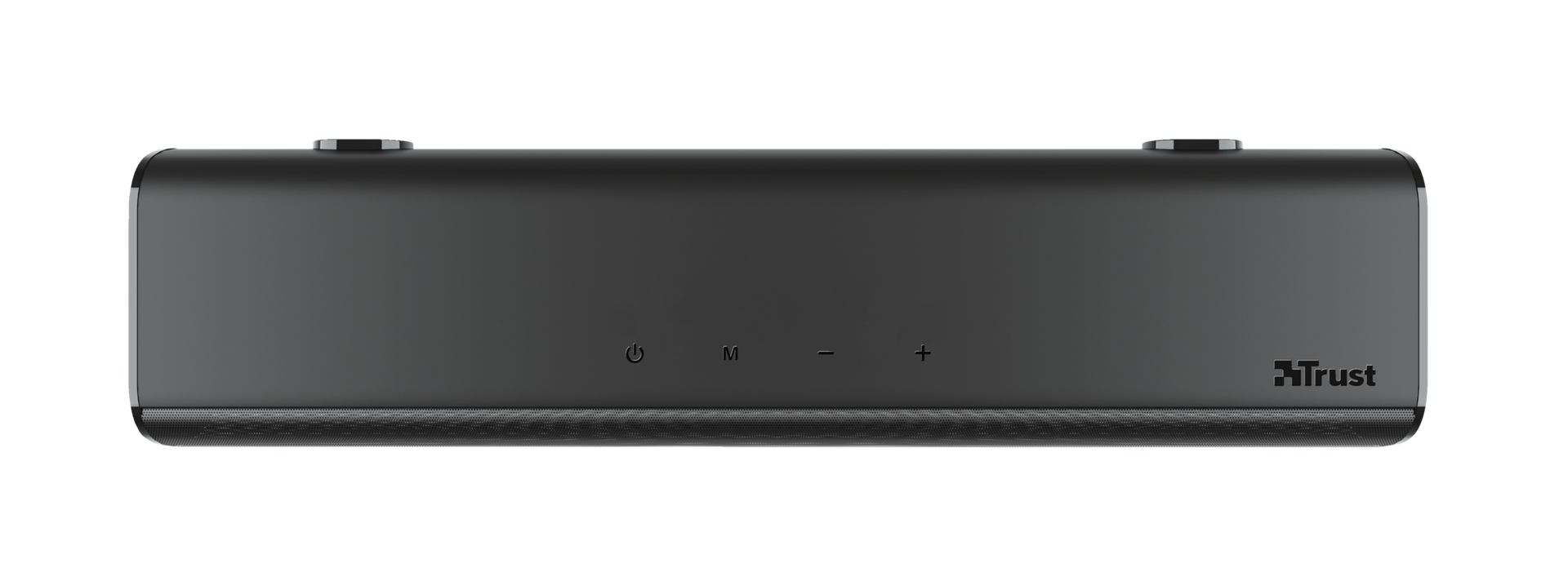Soundbar with Bluetooth for PC, TV and mobile devices
Stylish Bluetooth soundbar with quality sound for PC, TV and mobile devices
Specifications
General
Features
Size & Weight
Control
Connectivity
Audio
Lighting
Protection
Power
Input
Soundbar
Compatibility
Extra information
Soundbar
3.5mm aux-in cable
Optical cable
Remote control
2x AAA battery
Power adapter
Wall mount screw set
User guide
100-240V wall power connection
Audio source with optical, aux 3.5mm or Bluetooth output
Downloads
Legal & Compliance information
Version 2.0 | Multilingual
Legal & Compliance information
Version 1.1 | Multilingual
Legal & Compliance information
EU declaration of conformity (DoC)
Version 1.0 | Multilingual
EU declaration of conformity (DoC)
Frequently Asked Questions (FAQ)
1. Connect the soundbar to the wall power outlet.
2. Press the on/off button on the remote 1x to switch the soundbar on.
3. Press the Bluetooth-button on the remote 1x to switch to Bluetooth mode. The LED will flash blue.
4. While the LED is flashing blue, go to the Bluetooth section of the device you are pairing the soundbar to, and select the TRUST LINO HD to pair.
5. The LED will remain blue when the soundbar is successfully paired.
If you have TV/DIGITAL:
- Press the OPT button on the remote 1x
- Connect the soundbar with the cable, from the OPT connection on the soundbar to the optical out connection of the TV.
- The LED will be on when the soundbar is successfully switched to AUX (but will not be either blue (Bluetooth mode) or green (AUX mode)).
If you have TV/AUX:
- Press the AUX button on the remote 1x
- Connect the soundbar with the cable, from the AUX connection on the soundbar to the audio out connection of the TV.
- The LED will be green when the soundbar is successfully switched to AUX.
Press the on/off button on either the soundbar or the remote.
Bluetooth:
- Press the mode button on the soundbar 1x or press the Bluetooth-button on the remote 1x to switch to Bluetooth mode
TV Digital:
- Press the mode button on the soundbar 2x or press the OPT button on the remote 1x to switch to TV Digital/OPT mode
TV/AUX:
- Press the mode button on the soundbar 3x or press the AUX button on the remote 1x to switch to TV/AUX mode
When resuming the audio playback it takes about 1-2 seconds before the speaker is active again.
Please note that some computers won't let attached devices resume from standby-mode due to configuration, the speaker then has to be switched on manually.
Increase the volume of the source (computer, laptop, tablet, smartphone, etc) and decrease the volume of the speaker to the desired volume.
If you have lost or broken the remote, contact our support team via the "Contact us: Ask a question option" on the product page. Include as many details as possible such as purchase date and address details. As the more info you fill in, the quicker the team will be able to process your request and the sooner you’ll hear from our team.
First check the battery. If the battery starts to run out, the working distance of the remote decreases and the speaker will often no longer respond consistently. Try a new battery, and check if the issue persists.
If a new battery doesn't fix the issue, contact our support team for further advice.
Unfortunately, we do not have service centers to repair products.
A defective product should be replaced by your point of purchase during the warranty period.
We offer a 'return to retailer' warranty on our products. In case of a defect, you can return the product to your retailer with failure description, proof of purchase and all accessories. During the warranty period you will receive a replacement product from the retailer if available. For full warranty conditions you can consult: https://www.trust.com/support/warranty
Contact us
Contact us
Please check our FAQs first, chances are you'll find the answer there.
Couldn't find the answer in the FAQs? Fill out the form below with as much information as possible and one of our help-desk staff will respond at the earliest opportunity. Our messages are answered in the order they are received.
After submitting the form a confirmation message will be displayed with your reference number. The confirmation will be sent to your email address at the same time as well. If you have not received the confirmation message, please check your spam or junk mail folder. Otherwise, fill out the form again with your correct e-mail address.