GXT 1230 Muta
Wireless gamepad for PC and Nintendo Switch, with motion controls and vibration feedback
Wireless Gaming Joy
Stay in full control of your games on Windows and Nintendo Switch with the Trust GXT 1230 Muta Wireless Gamepad. With motion controls, vibration feedback and a substantial battery life, this controller will have you playing for hours on end.

Key features

No More Wires
Easily connect the controller to your PC/laptop with the included USB micro receiver, or use Bluetooth to connect with your Nintendo Switch. The built-in motion controls pick up the movement you make with the gamepad while playing on Switch, making full use of your wireless freedom. It also features vibration feedback, pulling you further into the game.
Don’t Stop to Charge
With up to 10 hours of playtime, you’ll be able to use the gamepad for some marathon gaming sessions. Still want more? The rechargeable battery allows you to power up the controller while you’re playing. Simply plug in the included USB-C cable.

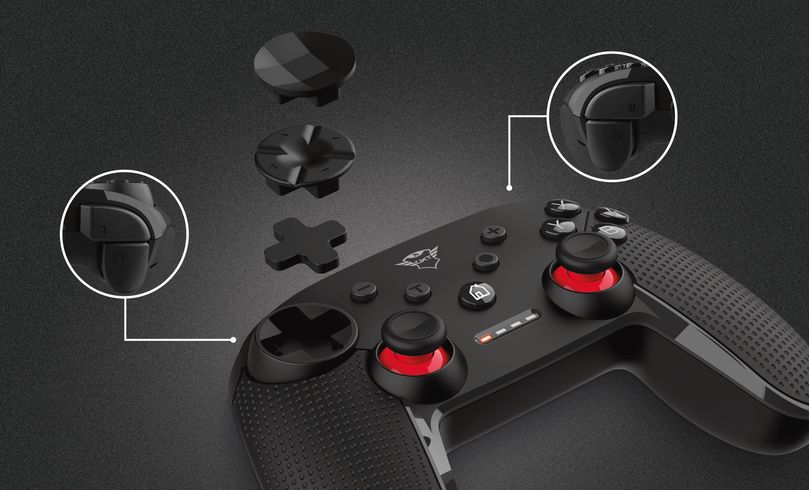
Play How You Want
Besides the 15 responsive buttons, including a record button for screenshots and recordings, the gamepad features 2 analogue joysticks and an 8-way D-pad, that can be customized to suit your tastes. Find out which style will let you rack up the highest scores!
Specifications
Features
Size & Weight
Installation
Control
Connectivity
Audio
Input
Compatibility
Extra information
Gamepad
USB micro-receiver
USB-C cable
User guide
2 extra D-pads
Gaming sticker
Windows 10 or 11
Nintendo Switch Console
Nintendo Switch Lite Console
USB port for charging
Downloads
Legal & Compliance information
Version 1.2 | Multilingual
Legal & Compliance information
EU declaration of conformity (DoC)
Version 1.0 | Multilingual
EU declaration of conformity (DoC)
Frequently Asked Questions (FAQ)
Switch:
1. First fully charge the gamepad. This will take approx. 2 hours.
2. Go to the Switch settings > controllers > Change Grip/Order
3. Press Home + B on the gamepad for 3 seconds
4. Go to the Switch settings and follow instructions:
- Press L + R on the controller
- Press A when you're ready
PC
1. First fully charge the gamepad. This will take approx. 2 hours.
2. Connect the receiver to the computer
3. Press Home + X on the gamepad for 3 seconds
This remote does not have a button to activate / deactivate vibration. You will need to go to the game options and activate this feature if the game supports this feature.
The gamepad needs to be charged when the (2nd and 4th) LED indicators start to flash.
It's not possible to provide a replacement receiver for this product.
This is due to the fact that during production the product and receiver receive a unique code, so the product can only communicate with the bundled original receiver.
This is not possible. The USB-C connection is for (fast) charging only. To use the gamepad you have to use the Bluetooth technology of the gamepad. The gamepad doesn't support the wired connection.
On a Windows computer it is necessary to always use the USB-receiver, also when using it in Bluetooth mode.
Therefore please check if the gamepad is in the correct mode. Perhaps the gamepad is still in Bluetooth mode and not in USB-receiver mode.
Unfortunately, we do not have service centers to repair products.
A defective product should be replaced by your point of purchase during the warranty period.
We offer a 'return to retailer' warranty on our products. In case of a defect, you can return the product to your retailer with failure description, proof of purchase and all accessories. During the warranty period you will receive a replacement product from the retailer if available. For full warranty conditions you can consult: https://www.trust.com/support/warranty
This gamepad has been developed for use with Nintendo Switch and PC only.
It has not been tested with Android, so we can't confirm the compatibility, or give any instructions on using it with Android.
Contact us
Contact us
Please check our FAQs first, chances are you'll find the answer there.
Couldn't find the answer in the FAQs? Fill out the form below with as much information as possible and one of our help-desk staff will respond at the earliest opportunity. Our messages are answered in the order they are received.
After submitting the form a confirmation message will be displayed with your reference number. The confirmation will be sent to your email address at the same time as well. If you have not received the confirmation message, please check your spam or junk mail folder. Otherwise, fill out the form again with your correct e-mail address.









