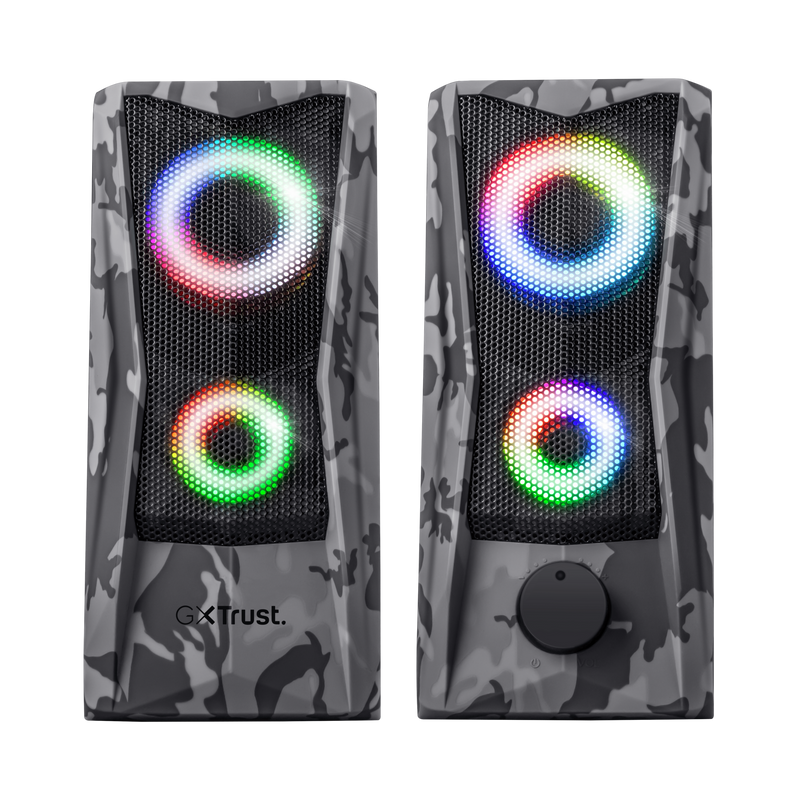Go Bold and Compact
Coming in a compact design, the GXT 606 Javv RGB-Illuminated 2.0 Speaker Set boasts an adventurous camo look and colourful RGB lights that will get you in the mood for winning. Enjoy your computer audio in stereo without having to wear a headset. Easy does it: just plug the USB and aux cable into your laptop and you’re ready to go.

Key features

Get Adventurous with Camo Design
Add some adventure to your desk setup with Javv. With its grey-toned design in classic camouflage print, this speaker set is bound to put the courage in your gaming session or the kick in your workflow. The metal grille on the front of both speakers adds a touch of toughness – both in looks and durability.
Specifications
General
Features
Size & Weight
Control
Connectivity
Audio
Lighting
Protection
Power
Input
Satellites
Compatibility
Extra information
2x speakers with cable attached
Gaming sticker
3.5 mm audio connection
USB port (for power)
Downloads
Manuals
Version 1.0 | Multilingual
User manual
Version 2.0 | Multilingual
Quick install manual
Legal & Compliance information
Version 1.2 | Multilingual
Legal & Compliance information
EU declaration of conformity (DoC)
Version 1.0 | Multilingual
EU declaration of conformity (DoC)
Frequently Asked Questions (FAQ)
To install the speaker:
- Connect the speaker to the USB-port of the computer for power.
- Connect the speaker to the audio-port of the computer for sound.
- Switch the speaker on with the volume button on the front.
- Check if the speaker has been set as the default audio device in the Sound settings of the computer.
- The speaker is ready to use.
First you have to make sure the speaker itself is switched on by turning the volume button to the right (you will hear a click when it is switched on), then you can switch the lighting on by pressing the on/off touch control on top of the speaker.
This speaker has a RGB colour cycle illumination, it is not possible to change the colours.
If you are experiencing audio issues on your Dell computer, make sure to install the latest audio drivers for your computer from the Dell website at https://www.dell.com/support/home/en-us?app=drivers
After you have installed the Dell software and drivers for your computer setup the software correctly to activate the audio devices:
1. Go to the Windows Start Menu and open the Dell Optimizer software.
2. Click the Audio button.
3. Toggle the Switch to ENABLED.
4. Toggle the NOTIFICATIONS on.
5. Disable the Audio page and close the application.
6. When plugin the microphone, headset or headphones, the Optimizer will notify that a device is connected to the audio port. Select the correct device that is attached in the Optimizer option menu.
If this does not solve your problem, contact the Dell support or your system administrator.
Unfortunately, we do not have service centers to repair products.
A defective product should be replaced by your point of purchase during the warranty period.
We offer a 'return to retailer' warranty on our products. In case of a defect, you can return the product to your retailer with failure description, proof of purchase and all accessories. During the warranty period you will receive a replacement product from the retailer if available. For full warranty conditions you can consult: https://www.trust.com/support/warranty
Contact us
Contact us
Please check our FAQs first, chances are you'll find the answer there.
Couldn't find the answer in the FAQs? Fill out the form below with as much information as possible and one of our help-desk staff will respond at the earliest opportunity. Our messages are answered in the order they are received.
After submitting the form a confirmation message will be displayed with your reference number. The confirmation will be sent to your email address at the same time as well. If you have not received the confirmation message, please check your spam or junk mail folder. Otherwise, fill out the form again with your correct e-mail address.