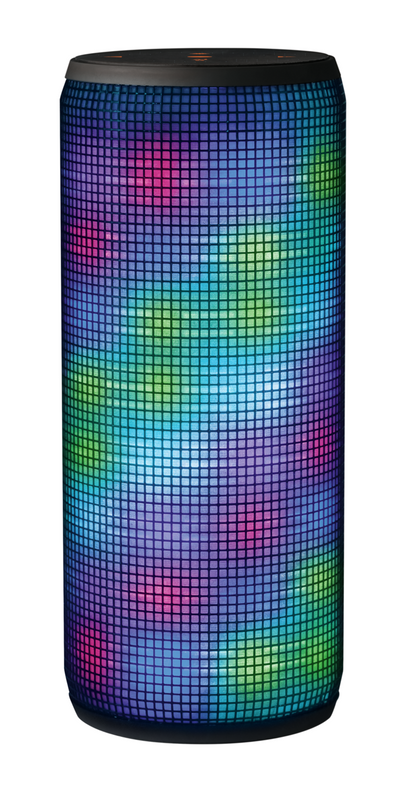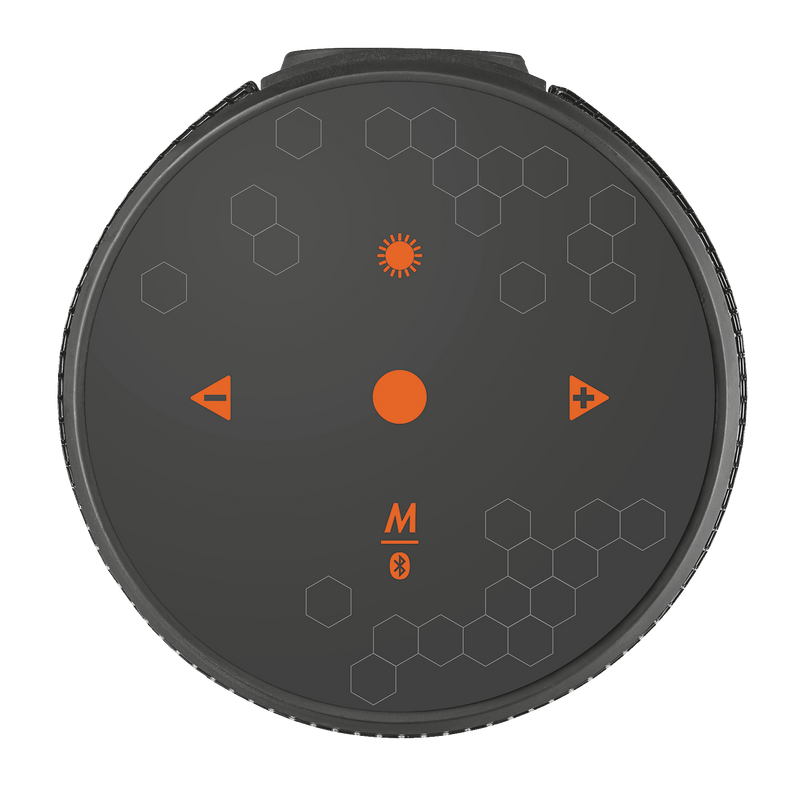Işıklandırmalı kablosuz hoparlör
Akıllı telefonlar ve tabletler için entegre aydınlatma şovuna sahip güçlü Bluetooth kablosuz hoparlör
Özellikler
General
Features
Size & Weight
Control
Connectivity
Audio
Lighting
Protection
Power
Input
Compatibility
Ekstra bilgi
Bluetooth hoparlör
Mikro-USB şarj kablosu
3.5 mm ses kablosu
Kullanıcı kılavuzu
Bluetooth veya 3.5 mm ses çıkışına sahip akıllı telefon veya tablet
Sıkça Sorulan Sorular (FAQ)
- Fully charge the speaker. This will take at least 5 hours depending on the power source (USB-charger). The indicator is red when charging, the indicator is green when the speaker is fully charged.
- When the speaker is fully charged, switch the speaker on with the on/off button. The Bluetooth indicator will start to flash blue.
- Go to to the Bluetooth section of the device you are trying to pair to and select TRUST DIXXO in the list to pair the speaker to the device. The indicator wil stop flashing and remain blue when the pairing is successful.
- The speaker is ready for use.
Unfortunately this is not possible for this speaker. In our new speaker developments, we will change the sound to a more pleasant, softer sound.
Modern smartphones and tablets should not require a pin code to connect the product, but if they do, use pin code 0000.
If the sound is distorted we advise:
- Charge the speaker if the charge indicator is orange/red.
- Turn down the volume of the connected device.
- Keep the speaker away from a microwave oven, Wi-Fi, etc.
- Bring the speaker and the Bluetooth device closer together. Remove any obstacles between the speaker and the Bluetooth device.
- Locate the speaker farther away from a TV, radio or tuner, etc. since noise may occur in broadcasts.
- If any other Bluetooth device(s) such as a Bluetooth mouse or Bluetooth keyboard is connected to the Bluetooth device, terminate the connection between them.
- Switch the Bluetooth connection on/off on the device and re-pair the speaker to the Bluetooth device.
- Test the speaker on another Bluetooth device.
-
Make sure the device is set to "findable/pairing mode". Refer to the manual of that device to find out how.
-
Make sure the device is located close to your computer.
-
Connect like described in the manual of your bluetooth adapter.
Note: some devices like headsets and mice may stay findable for a short time, so connect to them quickly!
- Follow the instructions in the manual carefully.
- First put the speaker or headphone in pairing mode.
- Then go to Bluetooth settings on your phone/tablet and select the right name from the list of detected devices.
- If your Bluetooth product is already in the list of Bluetooth devices in your phone, but you still can't connect, remove it from the list and pair it again.
- On Android smartphones you may need to restart your phone after removing the Bluetooth device from the list.
- The product in your list of Bluetooth device may be from a physically different product (even though it has the same Bluetooth name).
- Remove the product from the list of connected Bluetooth devices on your phone/tablet/computer and pair it again.
- On Android smartphones you may need to restart your phone after removing the Bluetooth device from the list.
- First check if the volume is not set very low. Check the volume setting on the phone/tablet/computer AND on the speaker/headphone.
- Make sure the speaker/headphone is in the list of Bluetooth devices on your phone/tablet and that the status is shown as 'Connected'.
- Make sure the battery is charged properly. When the battery is almost empty, the sound quality may be affected.
- Make sure the phone/tablet/computer is within range of the Bluetooth product.
The maximum wireless range is 10 meters, but this will be affected by objects in your surroundings (especially the construction of your house) and the status of the battery.
Increase the volume on the phone/tablet/computer as well as on the speaker/headphone.
Note that on computers there can be multiple volume settings, both in the device's configuration, as well as in the software.
Unfortunately, we do not have service centers to repair products.
A defective product should be replaced by your point of purchase during the warranty period.
We offer a 'return to retailer' warranty on our products. In case of a defect, you can return the product to your retailer with failure description, proof of purchase and all accessories. During the warranty period you will receive a replacement product from the retailer if available. For full warranty conditions you can consult: https://www.trust.com/support/warranty
As of iOS 11.2, when you are using a Bluetooth headphone and receive a phone call, the button that you use to pick-up the phone call, determines which device is used for the audio.
If you pick-up the phone call with the green button on the iPhone display, then all the audio will be handled by the iPhone microphone and speaker (and not with any connected Bluetooth device).
If you pick-up the phone call with the call pick-up button on the Bluetooth device (headphone or speaker), then all the audio will be handled by the Bluetooth device.
If the person that is calling you cannot hear you – or the other way around – it may be possible that you picked up the phone with one device and are talking via another.
Use the audio icon on the iPhone display during the phone call to change the audio device.
Bize Ulaşın
Bize Ulaşın
Please check our FAQs first, chances are you'll find the answer there.
Couldn't find the answer in the FAQs? Fill out the form below with as much information as possible and one of our help-desk staff will respond at the earliest opportunity. Our messages are answered in the order they are received.
After submitting the form a confirmation message will be displayed with your reference number. The confirmation will be sent to your email address at the same time as well. If you have not received the confirmation message, please check your spam or junk mail folder. Otherwise, fill out the form again with your correct e-mail address.